[New Racers] Please note that all new users need to be approved before posting. This process can take up to 24 hours. Thank you for your patience.
If this is your first visit, be sure to check out the Forums Code of Conduct: http://forums.kartrider.nexon.net/discussion/4/code-of-conduct
Game Guides Part 6: Livery
Smallerbee

KartRider: Drift Rep: 1,060
Posts: 263
Member, Administrator, Moderator, Nexon

You can customize your kart by heading to the Lobby then selecting [Garage] -> [Kart] -> [Livery].
Check out the guide below if you want to speed around in a custom kart that you designed!

You can create or change the kart wrap from the [Manage Livery] menu.
1. Click the [Garage] button at the top of the Lobby screen.
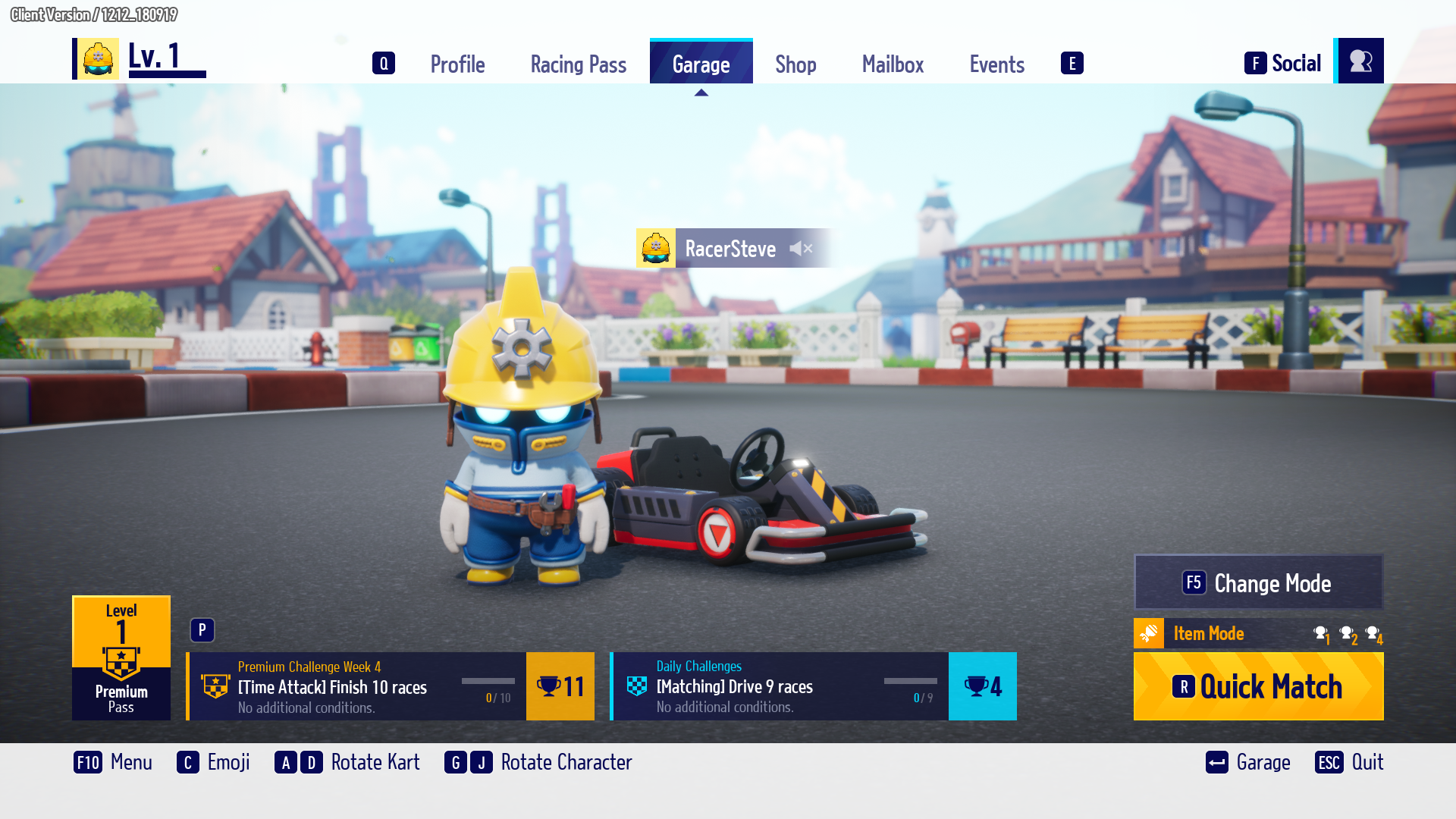
2. Click the [+] button in [Kart] -> [Livery] -> [Manage Livery] to create a new wrap.
- Each kart can have up to 3 wraps other than the default design.
- If you have the max amount of wraps, the [+] button won't appear. You can either delete a wrap or change an existing wrap from the menu.
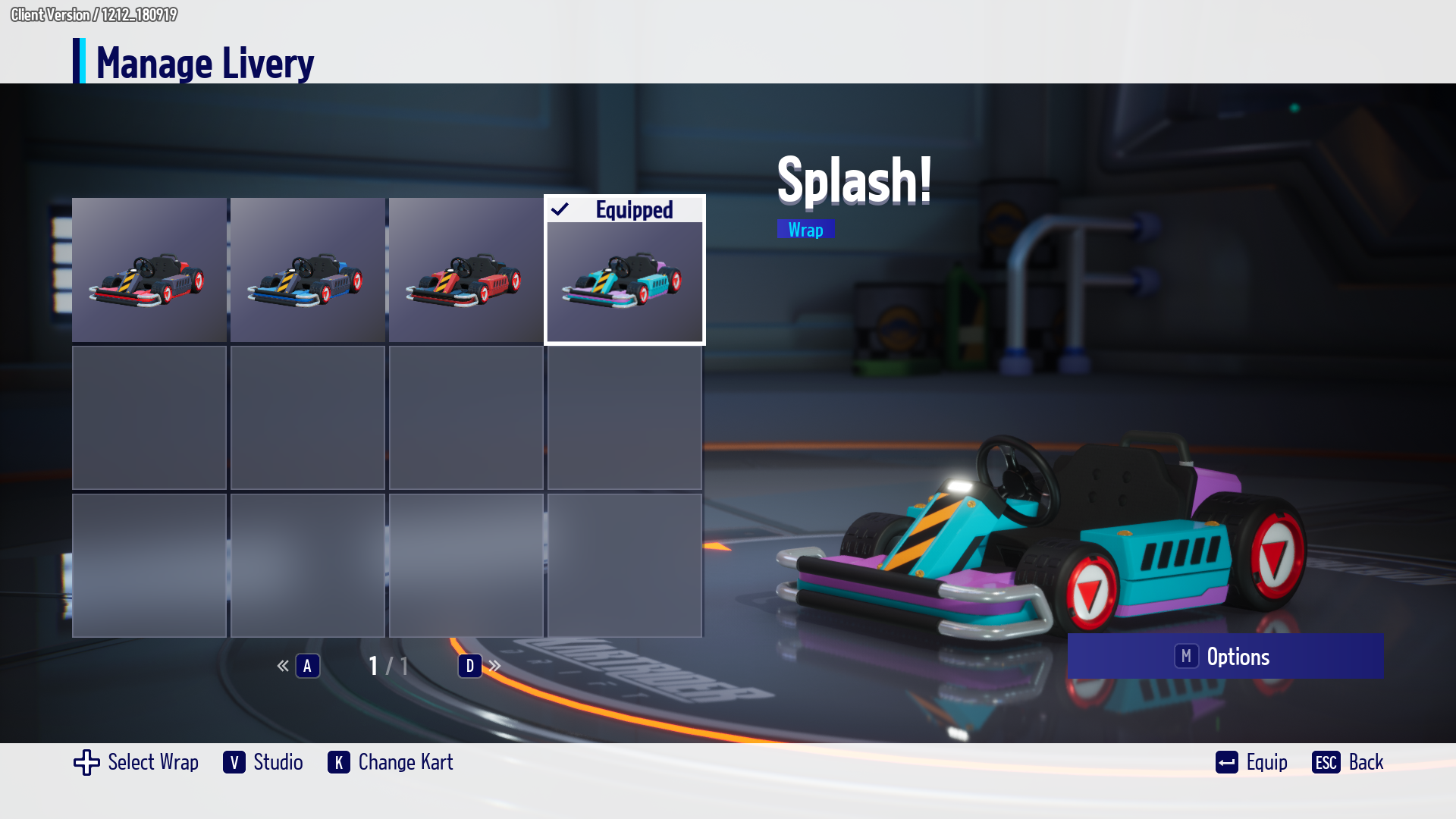
3. Customize karts using paint, decals, and more!
- Each category is explained in detail below.
4. Press the [Save] button to set the wrap name and save the design.

1. Select the kart color of your choice in [Manage Livery] –> [New Wrap] OR [Menu] –> [Edit Wrap] -> [Paint].
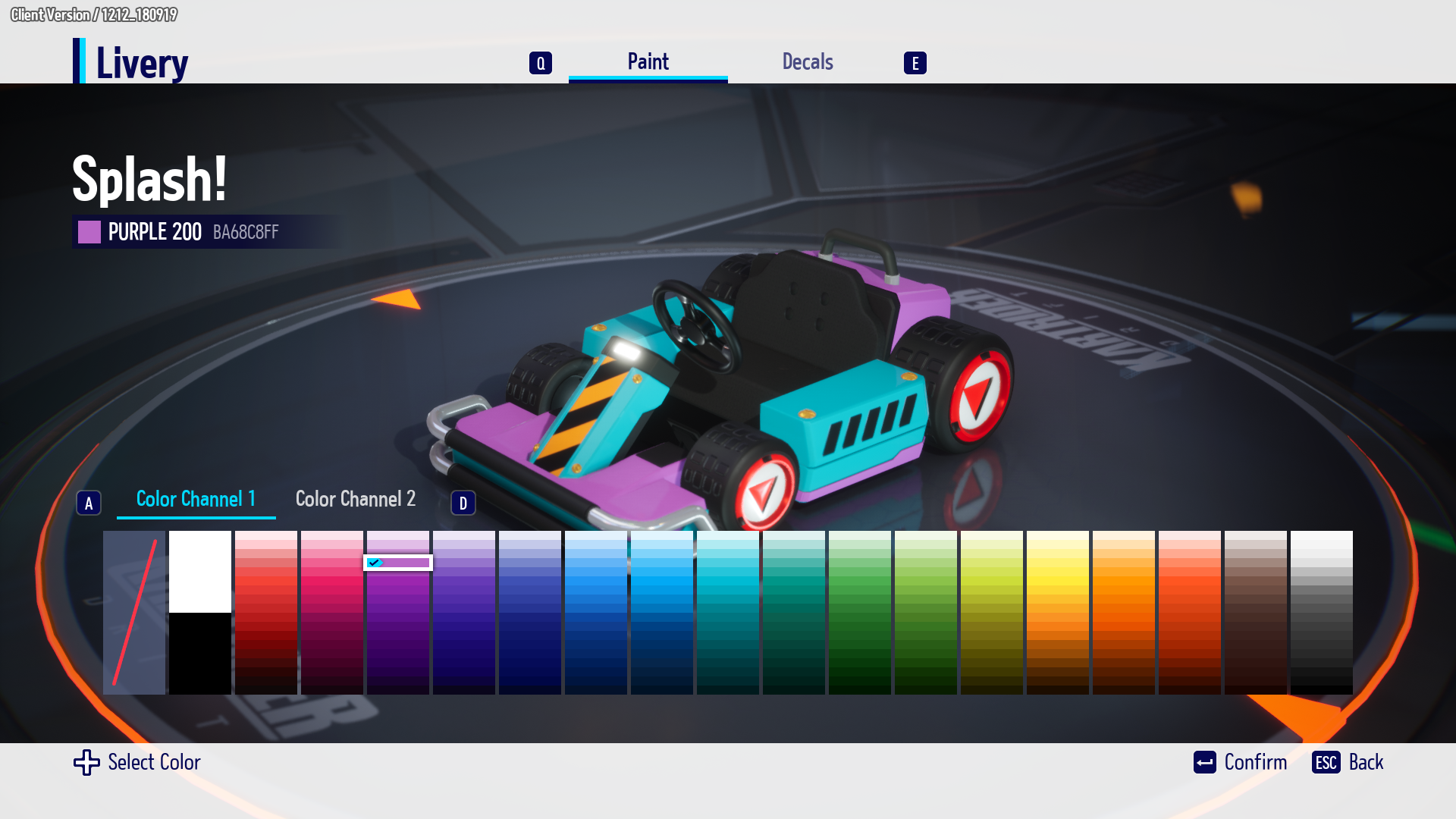
2. After you set the paint color, enter the wrap name and hit save.
- [Edit Wrap], [Name], [Delete Wrap], and [Copy Wrap] can be selected from the Wrap Menu.
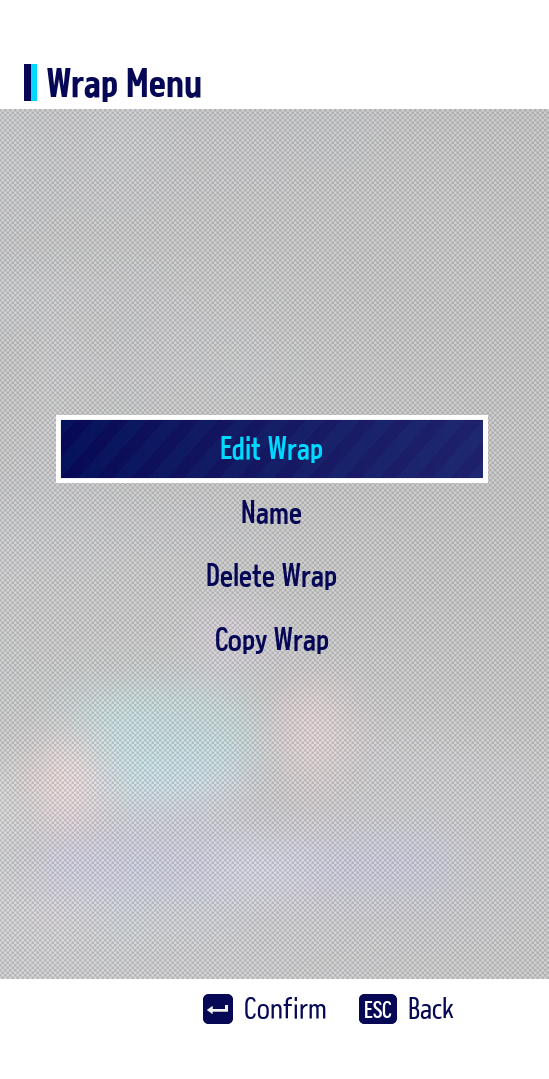

1. Select the decal of your choice by clicking [+] in [Manage Livery] –> [New Wrap] OR [Menu] -> [Edit Wrap] –> [Decals].
- Patterns are shapes such as figures or letters and 63 patterns are provided by default. You can combine patterns to create a custom decal.
- Additional Image Decals can be obtained via Achievements and more.
- You can check decals created in the [Create Decal] menu in [My Decals].
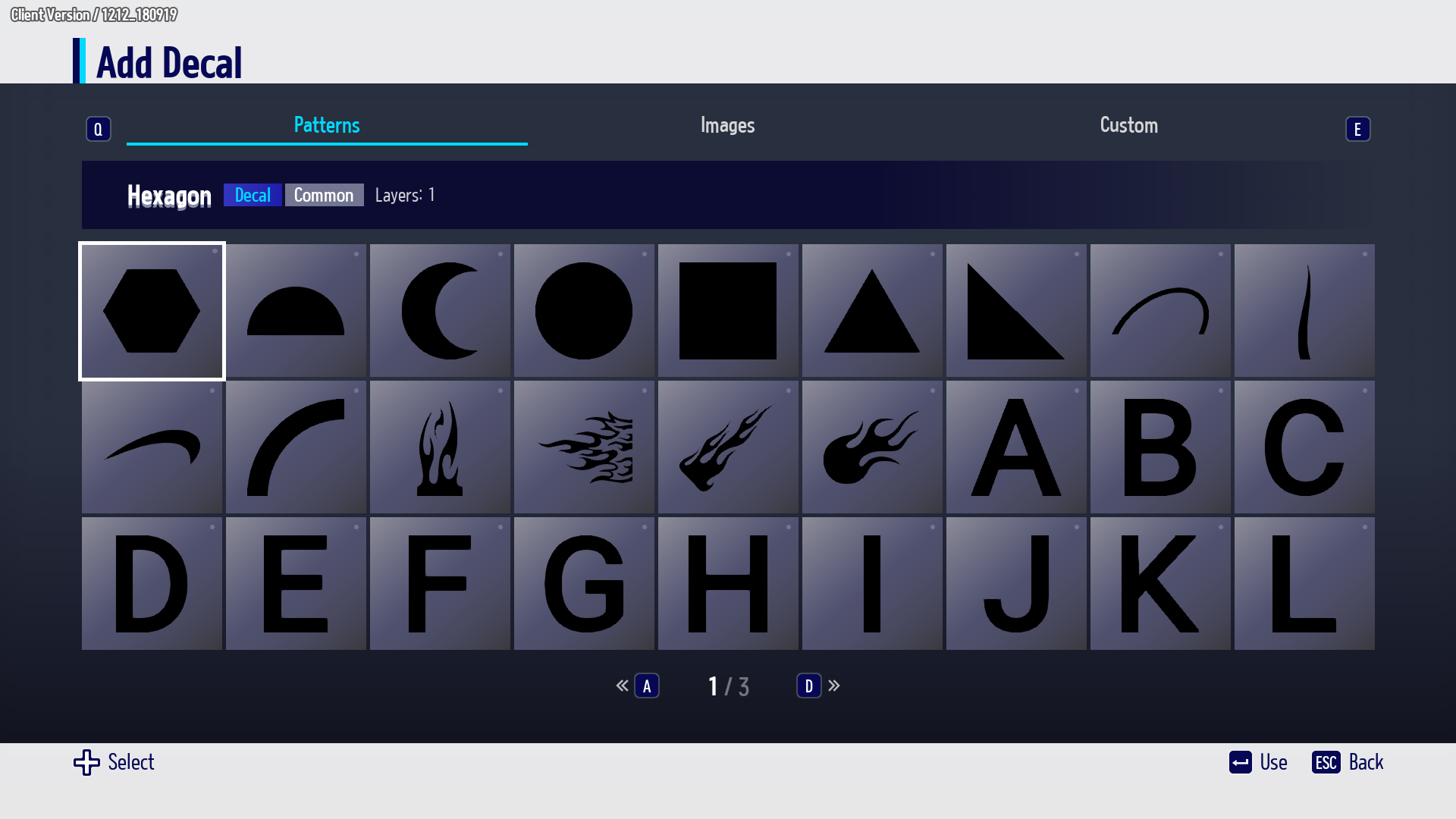
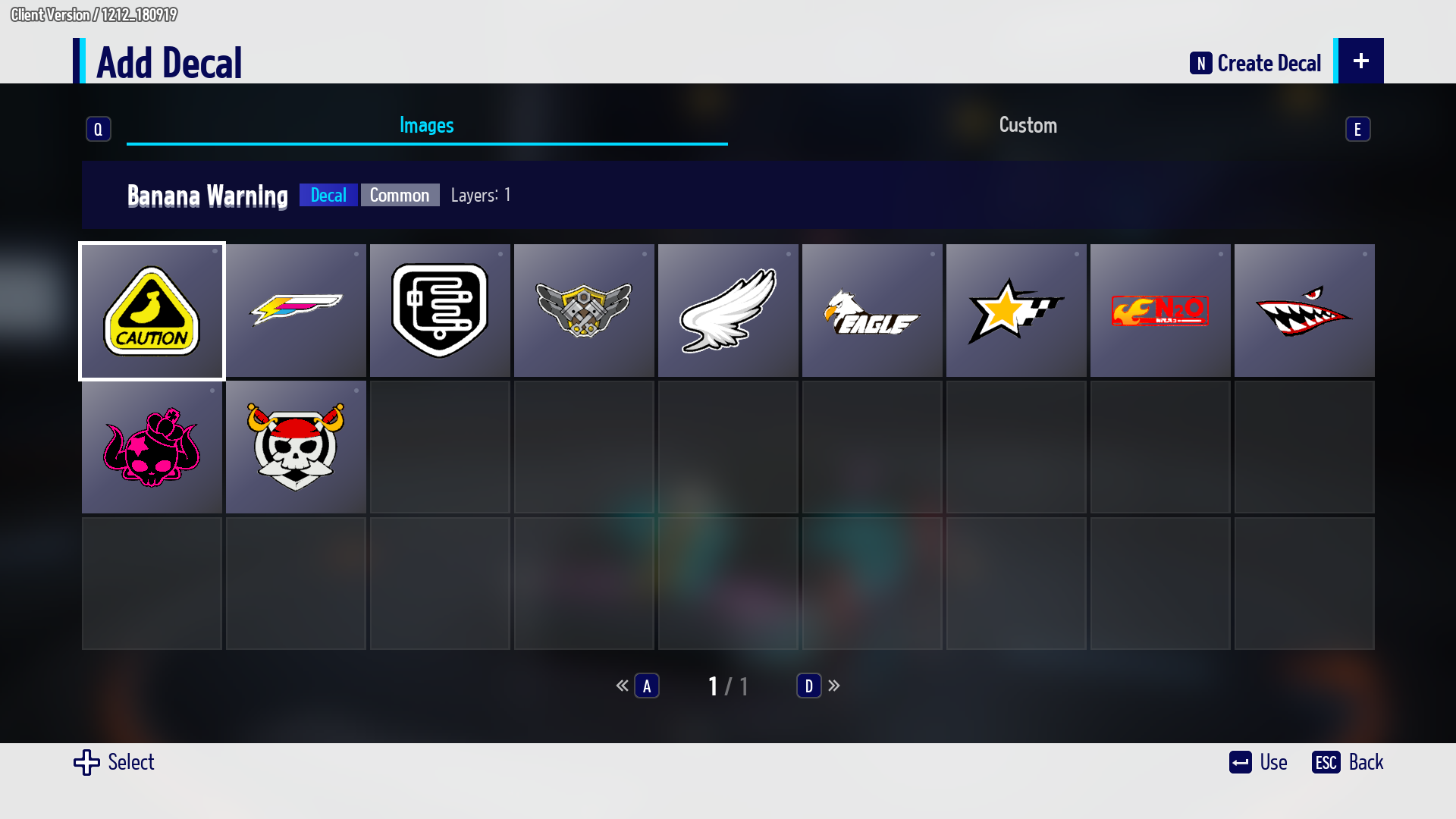
- Adding a Decal -
PC:
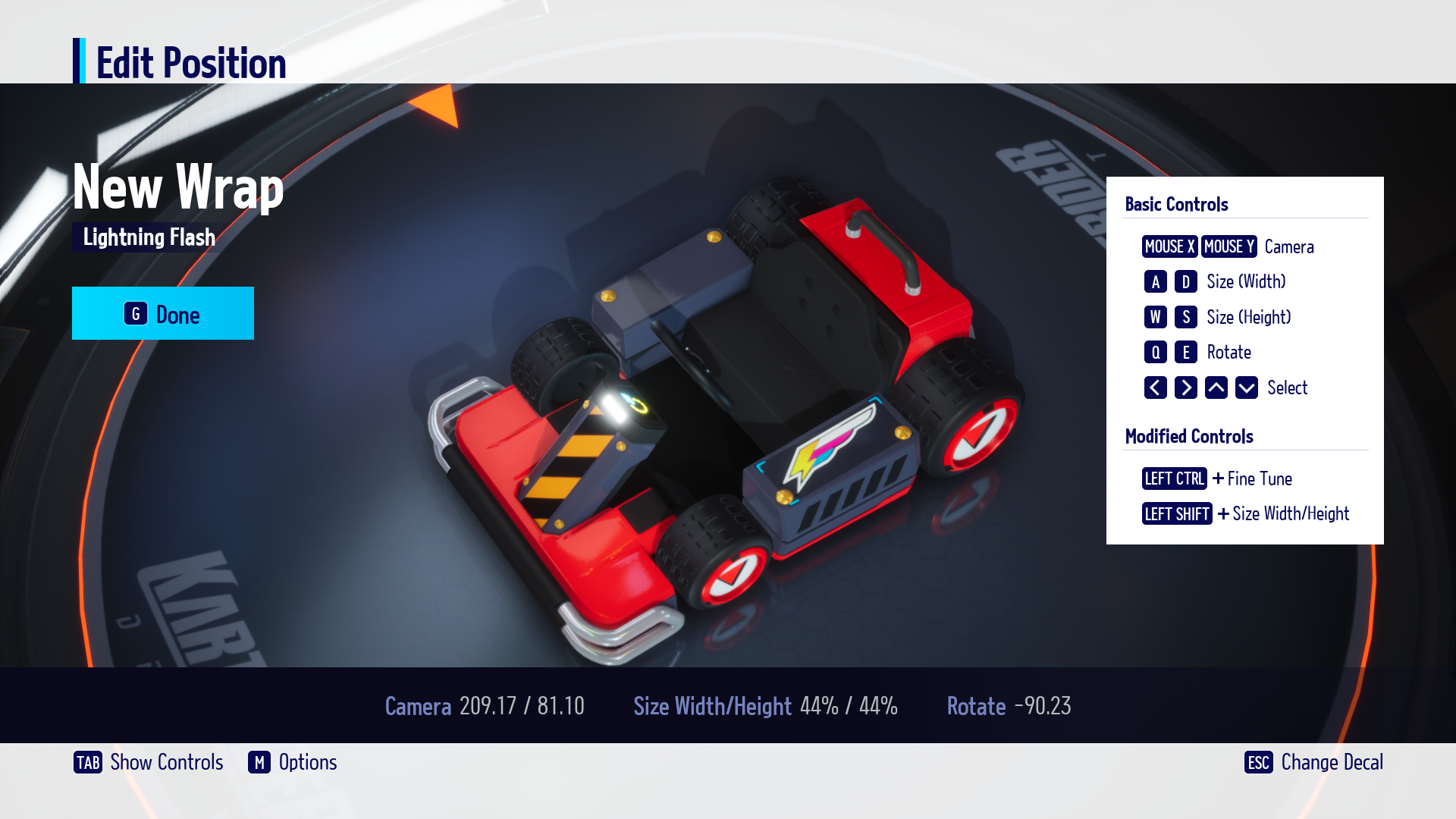
Mobile:
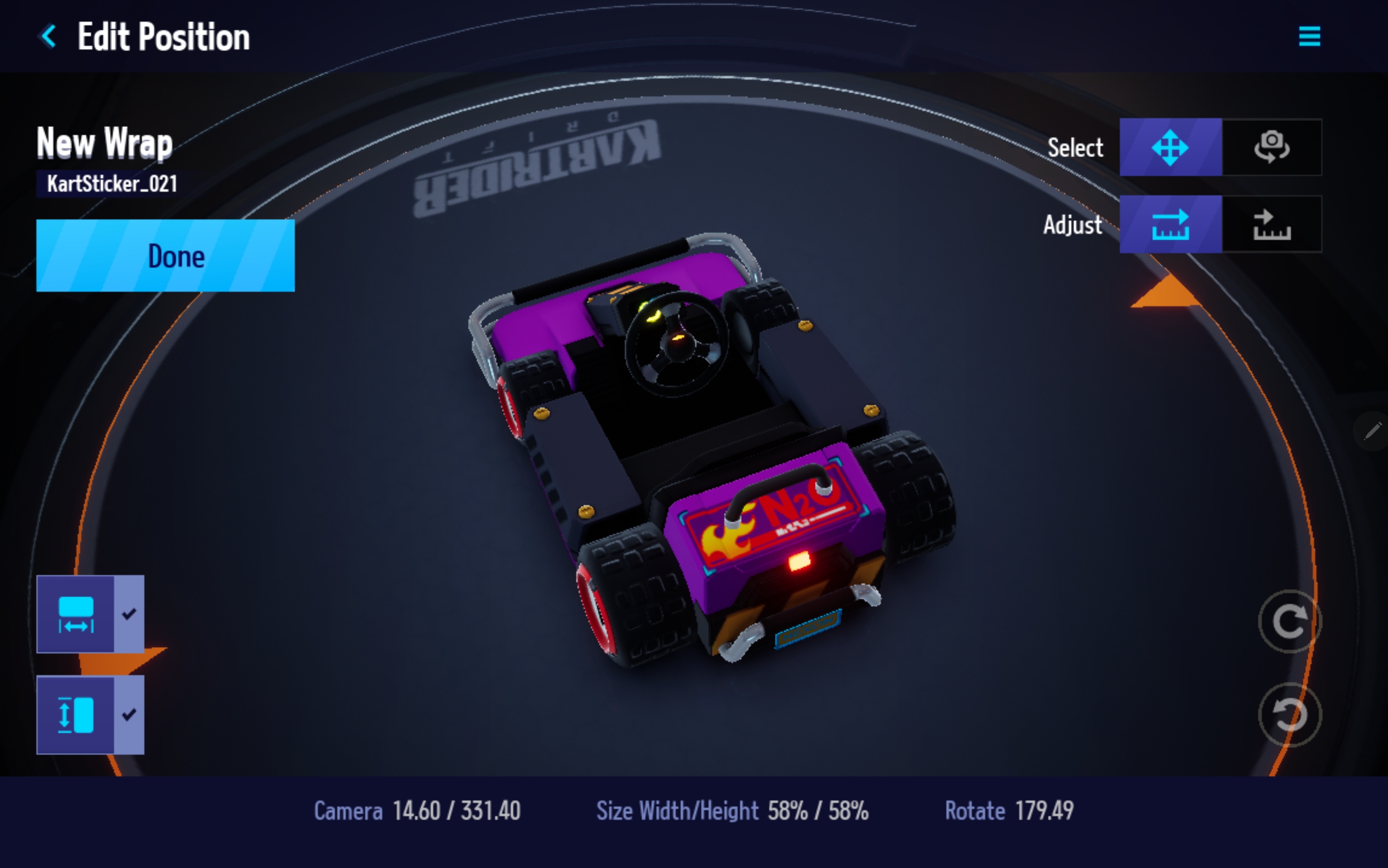
Select the desired Decal, and adjust the position and size by pressing [Edit Position].
Press [Change Decal] to remove the decal you are editing and work on another decal.
You can use functions such as [Flip], [Mirror], and [Reset Position] through the menu.
You can use the [Edit Unit Value] feature to adjust the values by integers.
- It can be toggled ON/OFF on the PC through the third menu category.
2. If you have finished editing, you can click [Done] and select [Save] to enter a Livery name.

You can create decals with the design of your choice from the [Manage Livery] -> [Create Decal] menu.
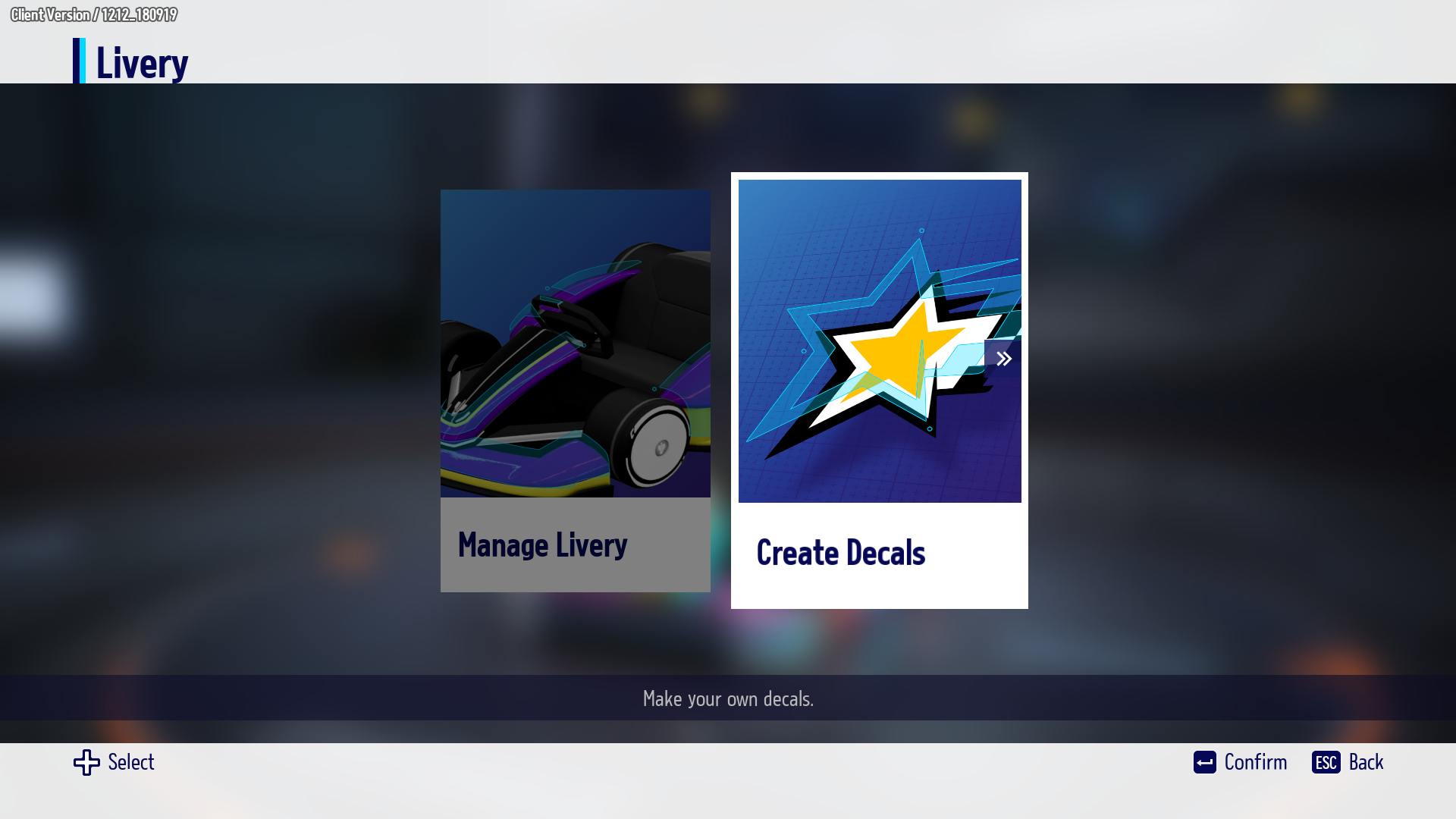
- Create Decals Order -
1. Click the [+] in [Livery] -> [Create Decal].
2. Select the desired design in the decal menu.
3. Select [Edit Color]↔[Edit Position] functions to edit the decal’s color/size/direction.
- You can use various types of decals to create a new shape. The decal layer is limited to 100.
4. If you have finished editing, you can click [Done] and select [Save] to enter a decal name.
- You can save up to 10 decals per account by default.
5. You can view the decals you have created in [My Decals].
- Create Decal Screen -
PC:
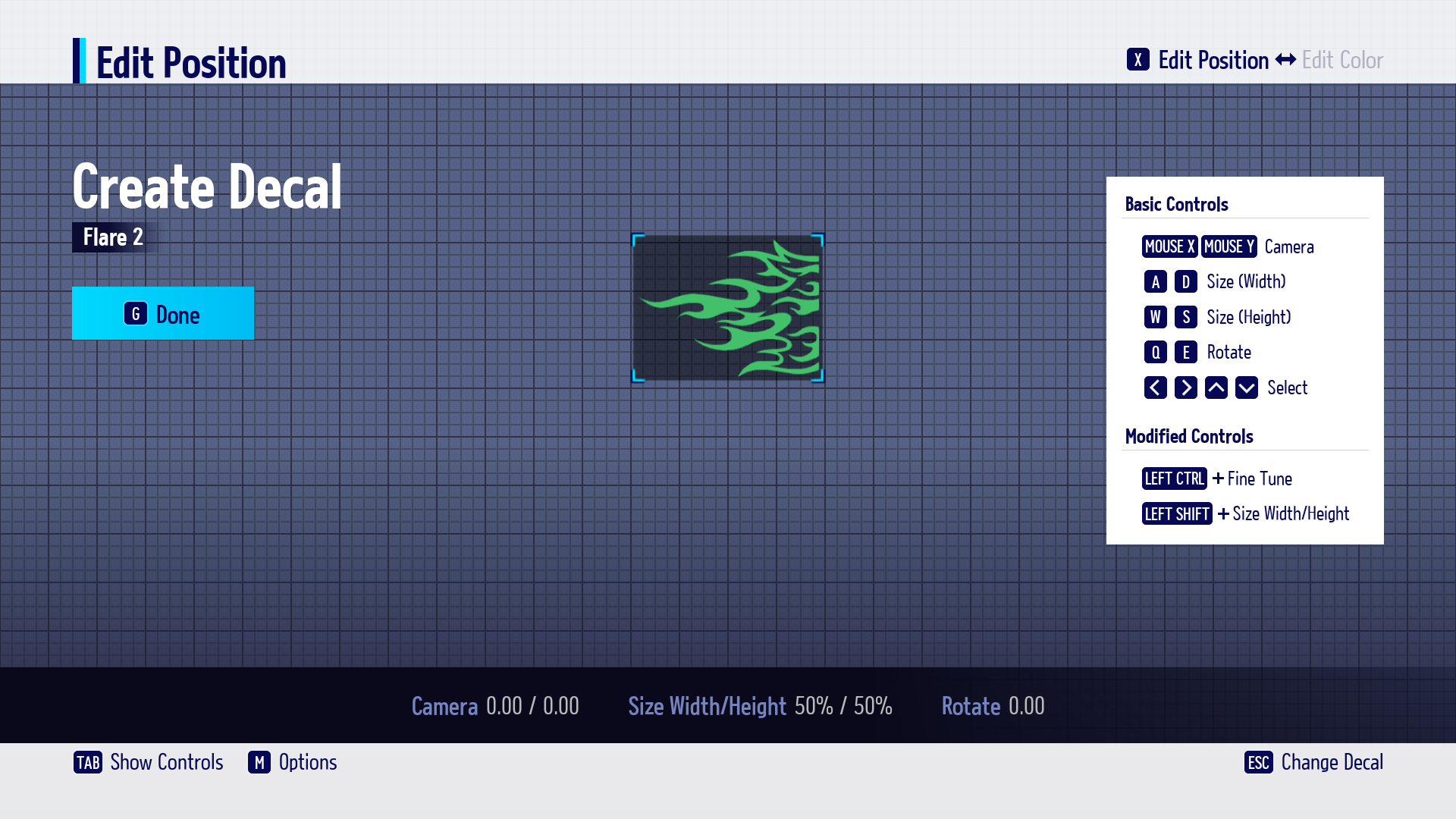
Mobile:
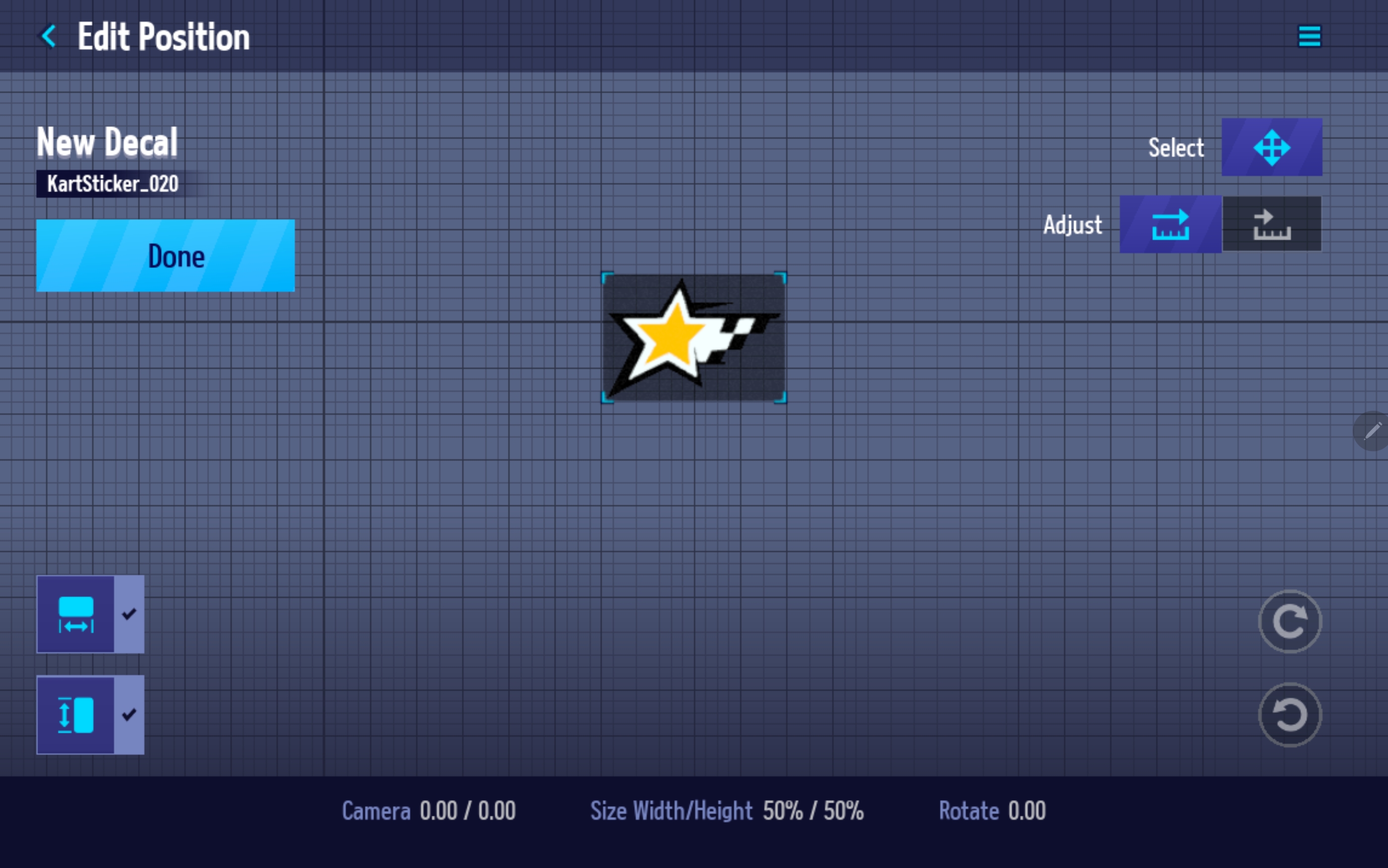

- U.G.C. Disclaimer -
All user generated content must adhere to the rules below and on our User Generated Content page. Please be aware that all user generated content may be removed at any time.
• Where another person's work (design, character, etc.) is used without permission of the copyright holder
• Where the design, company name, or registered trademark are used without permission
• Where a design or name uses a portrait of another person without permission or includes personal information
• Where the design or name contains sensational, obscene, or repulsive content, symbols, etc
• Where the design or name may offend another person or a particular group and where content or symbols, etc. are included to promote an argument that is not related to the game
• Where the design and name include information for promotion and advertising for the purpose of pursuing one's own interests
• Where the user generated content is manufactured in violation of the relevant laws, Nexon Terms of Use, Game Operation Policy, etc

※ Updated: 1/06/2023
※ The images in this guide were taken from the test environment.
They may change according to future updates.


