[New Racers] Please note that all new users need to be approved before posting. This process can take up to 24 hours. Thank you for your patience.
If this is your first visit, be sure to check out the Forums Code of Conduct: http://forums.kartrider.nexon.net/discussion/4/code-of-conduct
Game Guides Part 7: Presets
Smallerbee

KartRider: Drift Rep: 1,060
Posts: 263
Member, Administrator, Moderator, Nexon

Let's take a look at Presets! Here you can save the info of frequently used karts, characters, and emoji to quickly and easily change between favorites.

*What is Preset?
- It's a feature that allows you to designate frequently used karts (karts, parts, livery), characters, emotes, and emoji as a set.
- Save a frequently used kart as a Preset to easily change to an appearance based on your taste while waiting for a match.
- You can add up to 4 Presets.
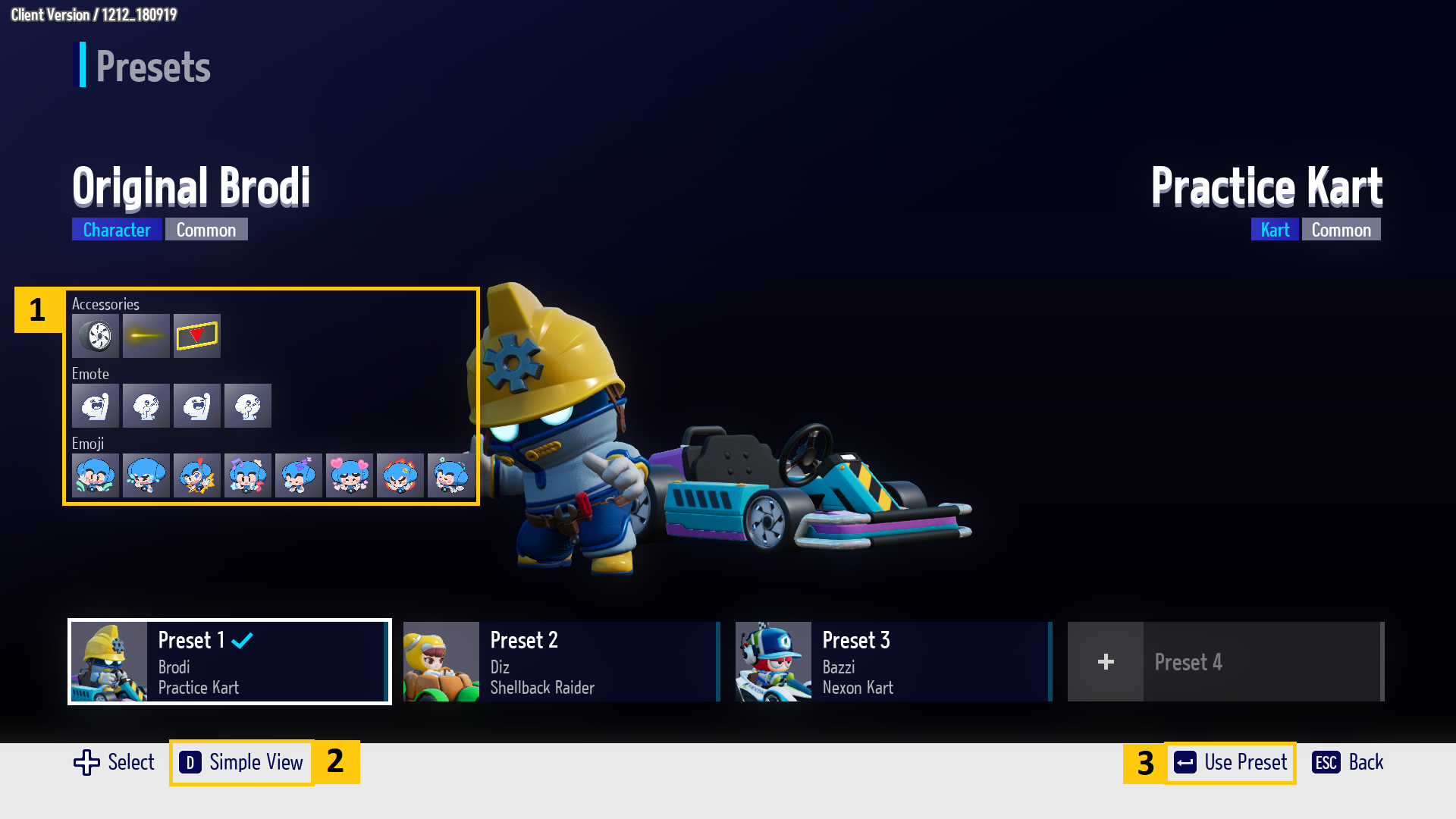
① Displays details of the accessories, emotes, and emoji.
② Detailed View/Simple View can be used to toggle the [①] detailed view ON/OFF.
③ Select and use one of the saved Presets.
- Preset Setting Path -
1. Apply Preset in the Garage
- Apply the kart (kart, parts, accessories, livery), character, emote, and emoji of your choice in the Garage, and then press [Presets] to save them as a Preset.
PC:
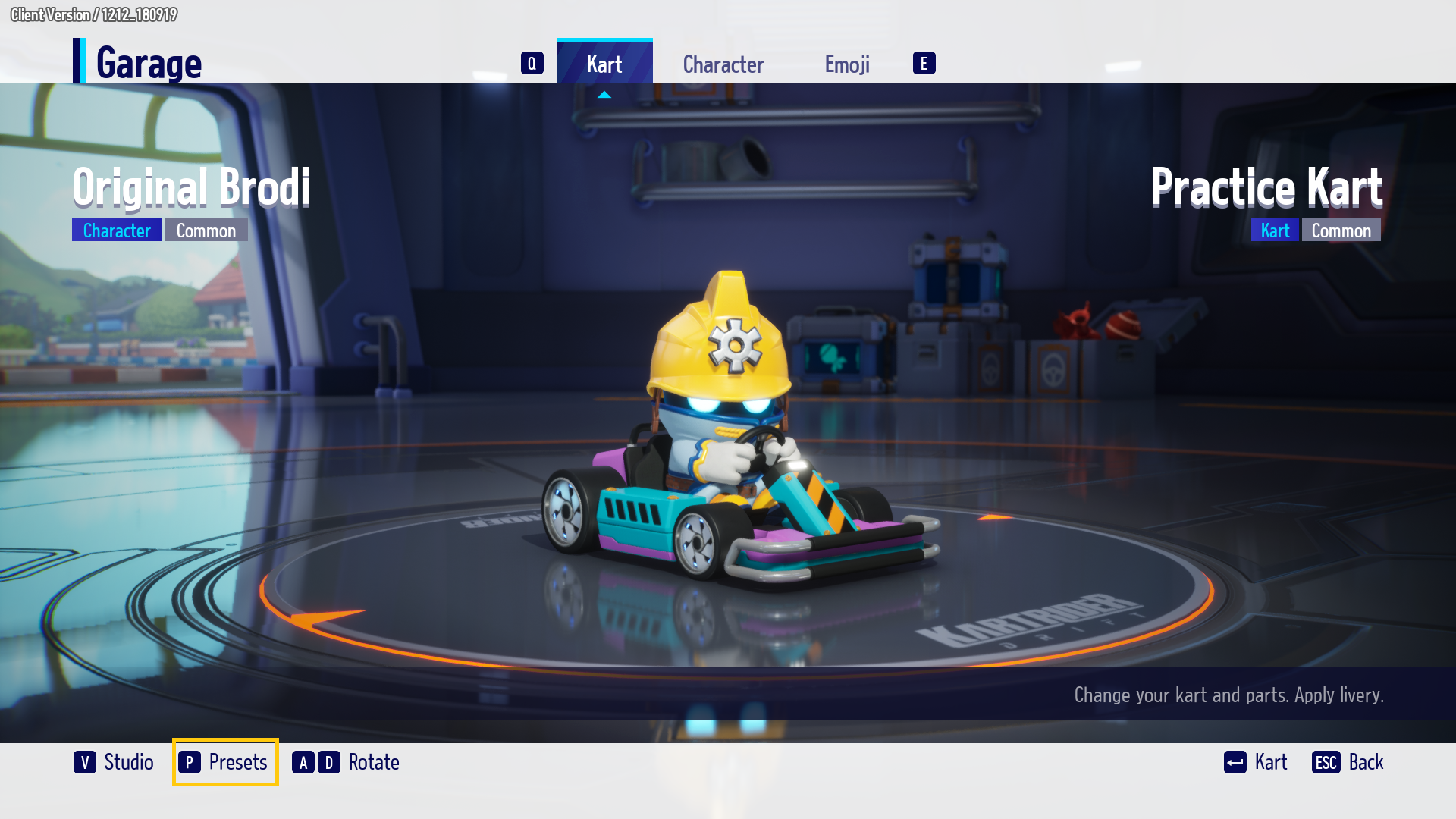
Mobile:
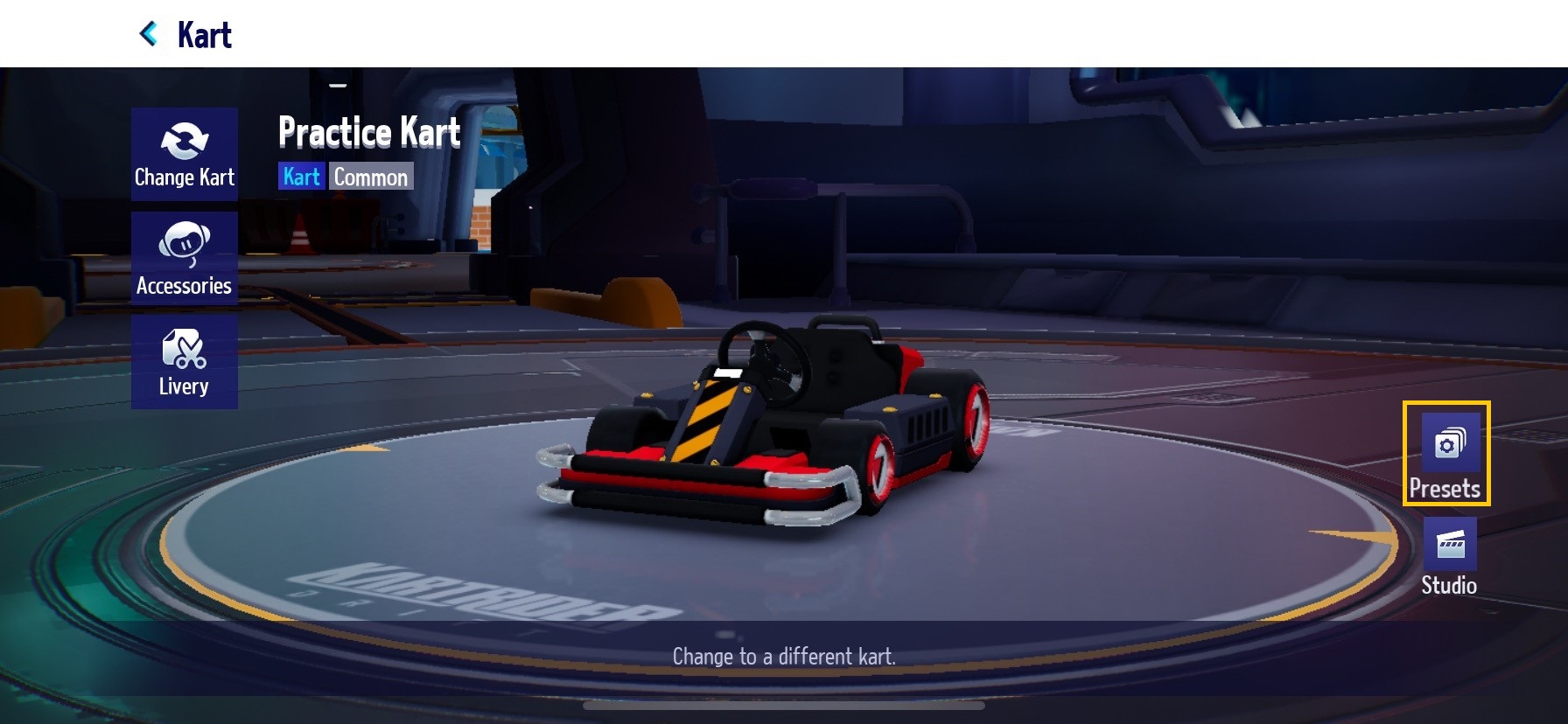
- There is no feature to delete the Preset you added. If you want to save a new Preset, select the Preset slot you wish to remove and overwrite it.
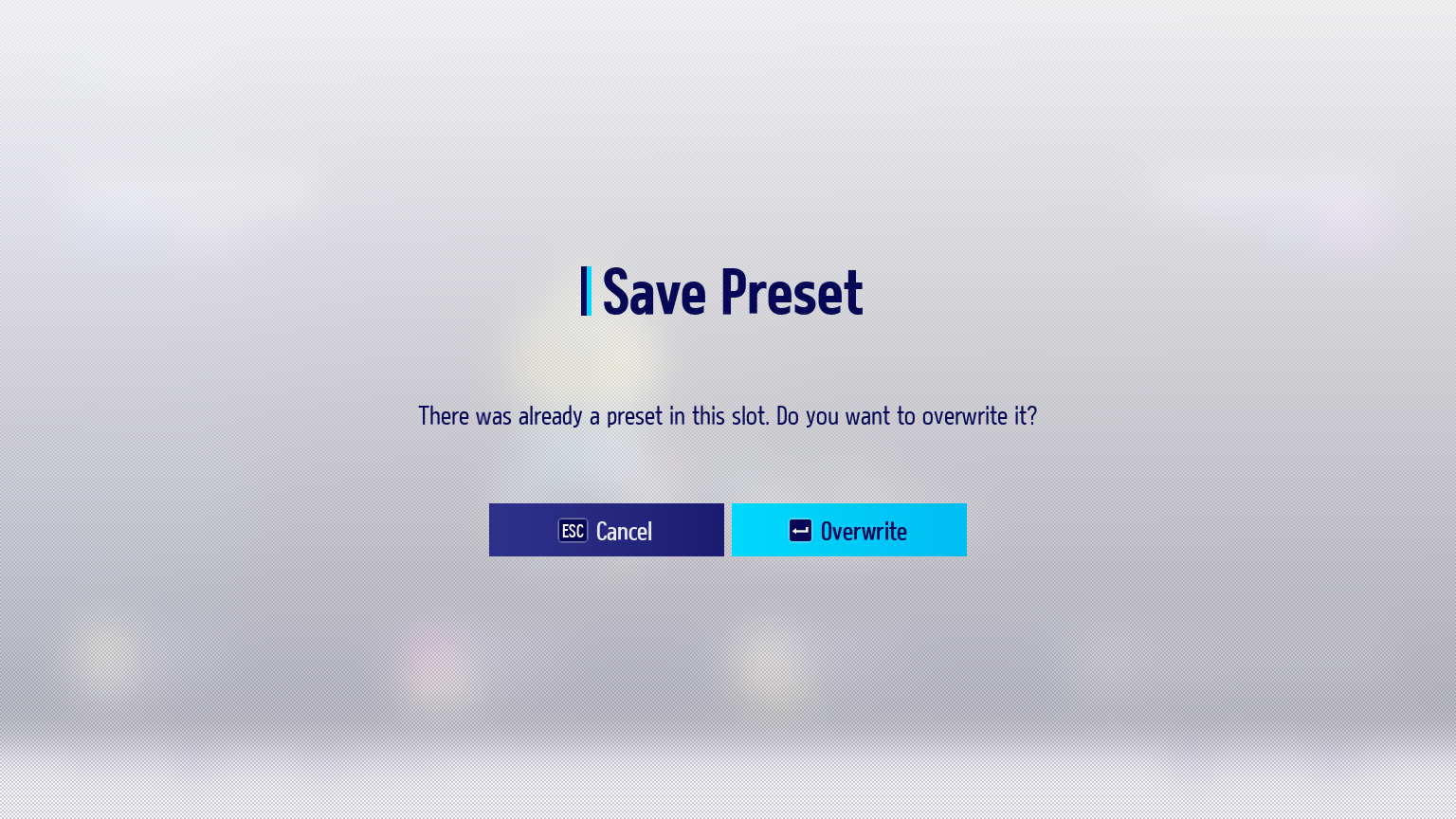
2. Apply Preset in the Lobby
- Press the [Menu] button in the Lobby to either save the current set as a Preset or select a saved Preset to use.
PC:
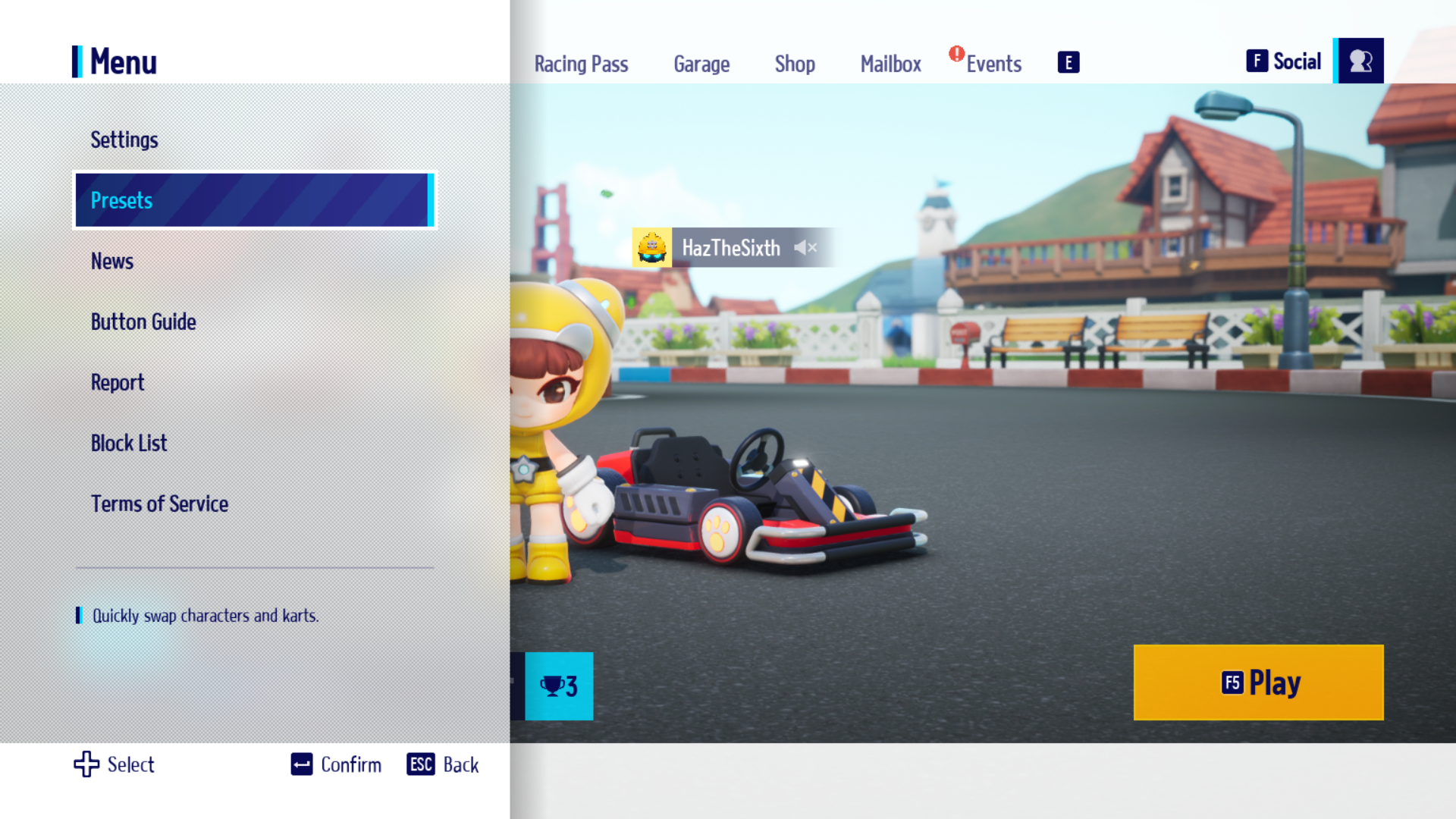
Mobile:
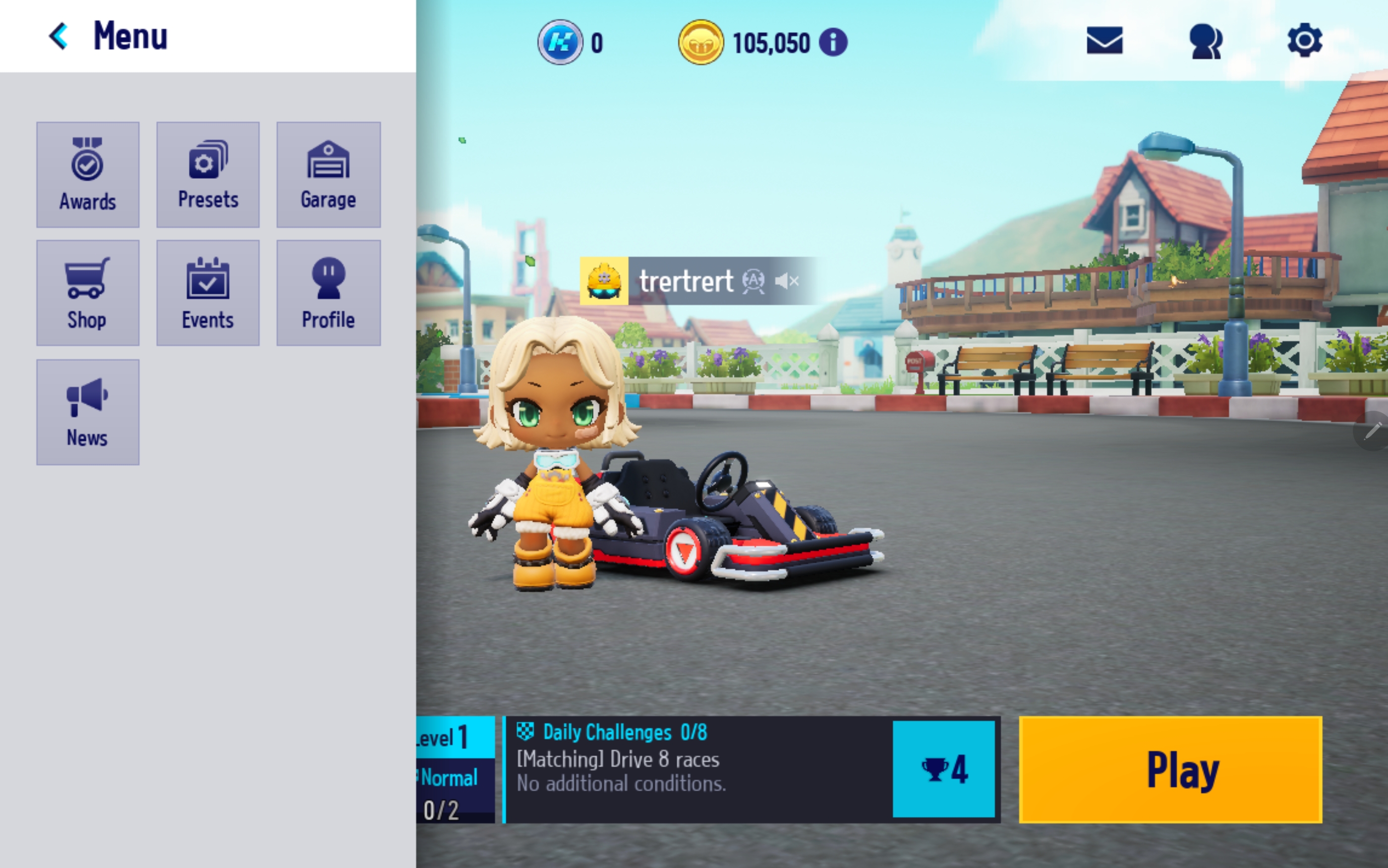
3. Apply Preset in the Custom Race
- Press [Preset] at the bottom of the Custom Race to either save the current set as a Preset or select a saved Preset to use.
PC:
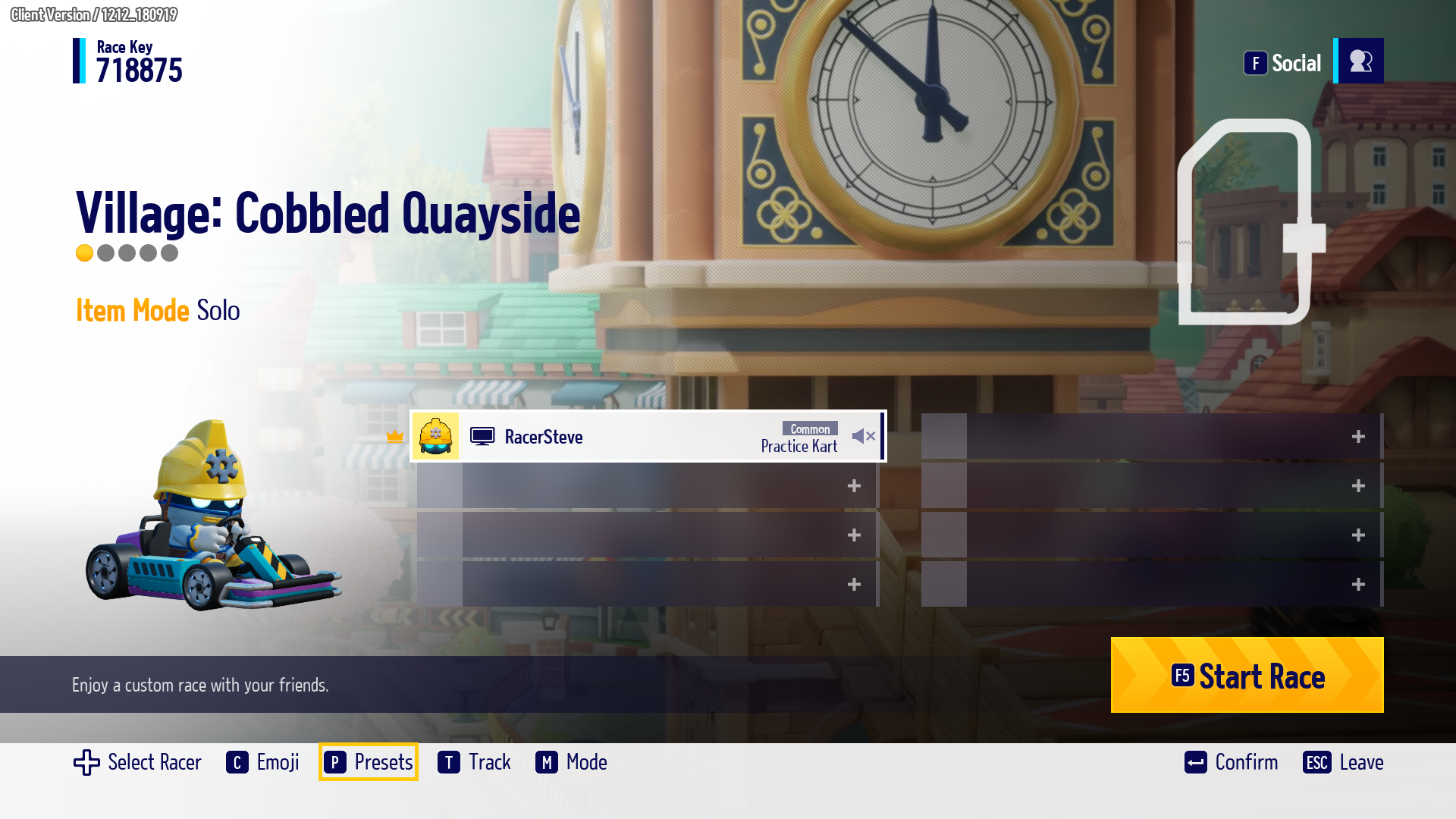
Mobile:
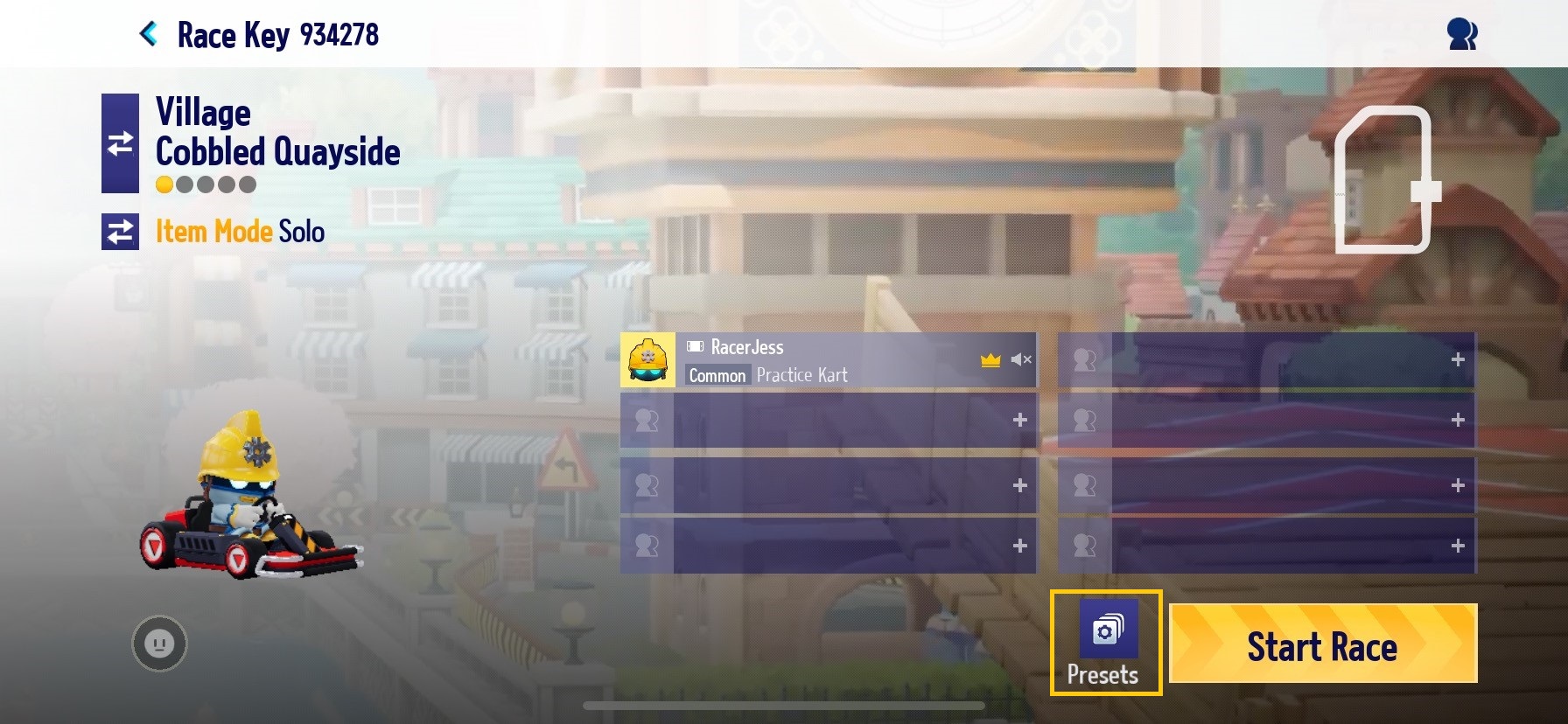

※ Updated: 1/06/2023
※ The images in this guide were taken from the test environment.
They may change according to future updates.


