[New Racers] Please note that all new users need to be approved before posting. This process can take up to 24 hours. Thank you for your patience.
If this is your first visit, be sure to check out the Forums Code of Conduct: http://forums.kartrider.nexon.net/discussion/4/code-of-conduct
Game Guides Part 12: Settings
Smallerbee

KartRider: Drift Rep: 1,060
Posts: 263
Member, Administrator, Moderator, Nexon

Press [Menu] -> [Settings] in the Lobby to change the various settings.

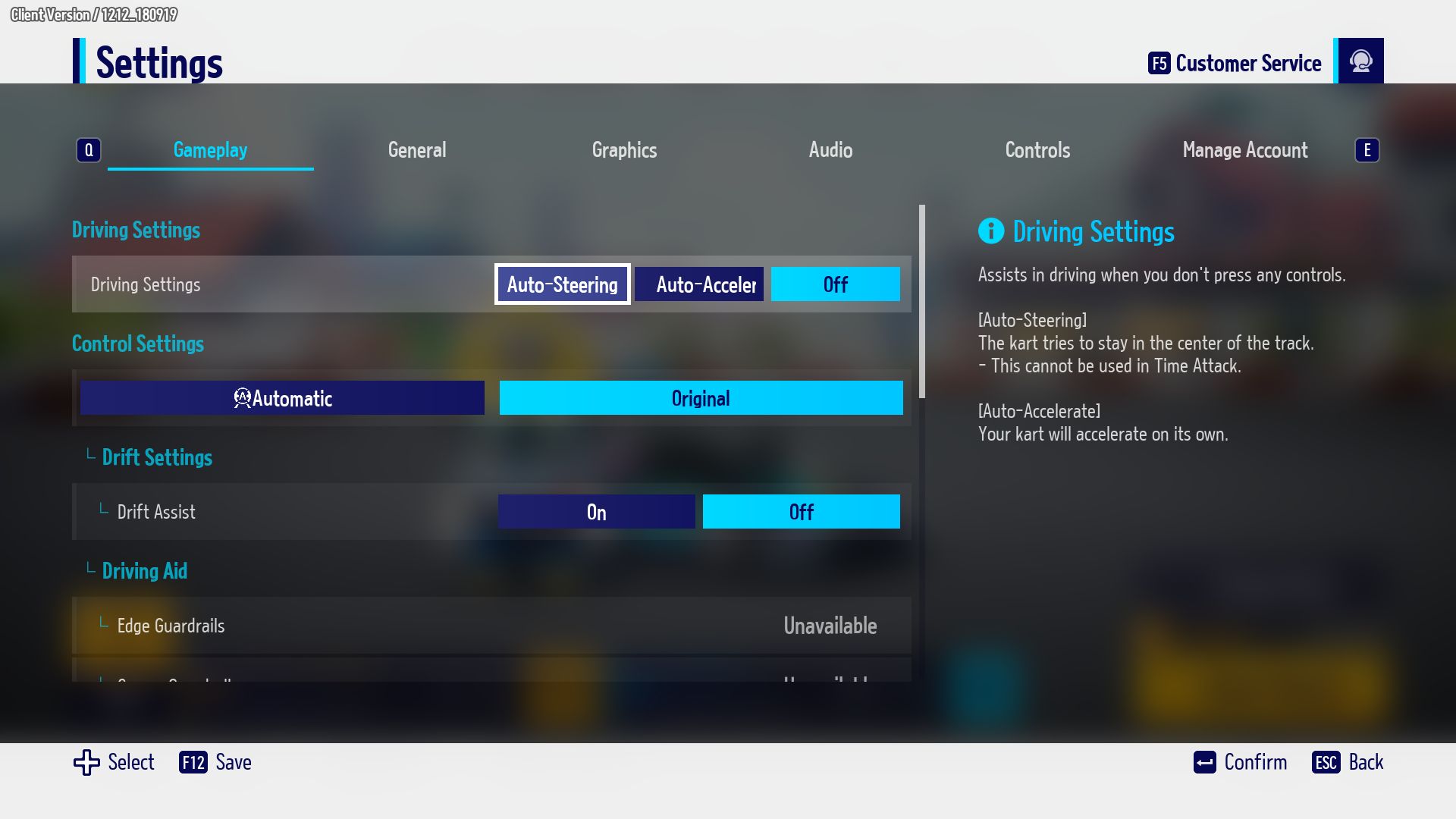
Three types of driving assistance features can be selected from Driving Settings.
Auto-Steering drives the kart automatically when you don't press any controls, and Auto-Accelerate will accelerate the kart on its own.
You can select helpful driving assistance features as necessary in [Gameplay] Settings.
You can check out the Driver Assistance Features guide for details.
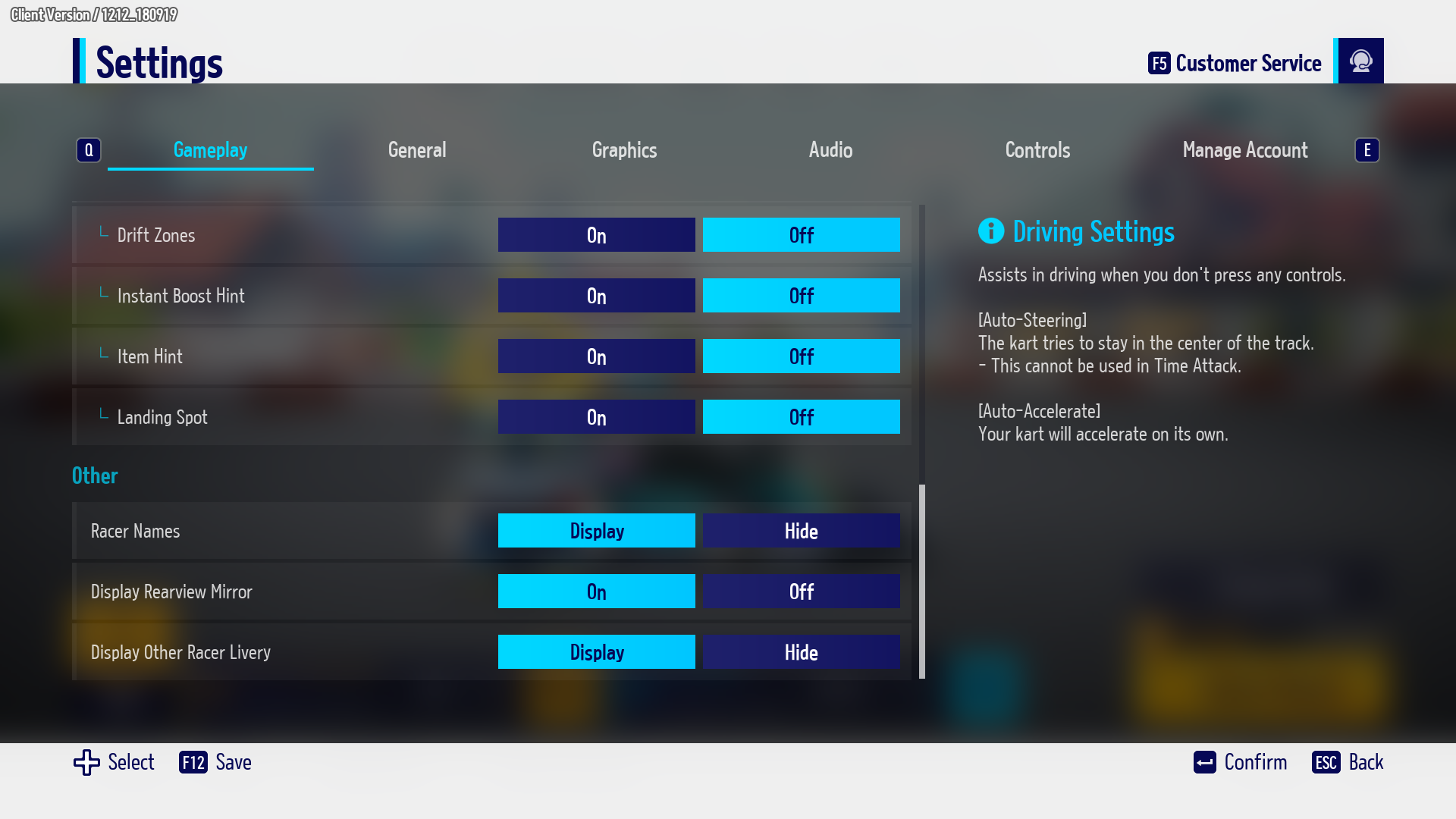
- If you select “Hide Racer Names”, you will only see the opponents position badge and not their name.
- “Display Rearview Mirror” is a feature to check Racers on your tail. However, this feature is not displayed in the mobile environment. The saved setting will be kept when you return to a PC environment.
- “Display Other Racer Livery” is an option that can disable other Racers’ custom liveries.

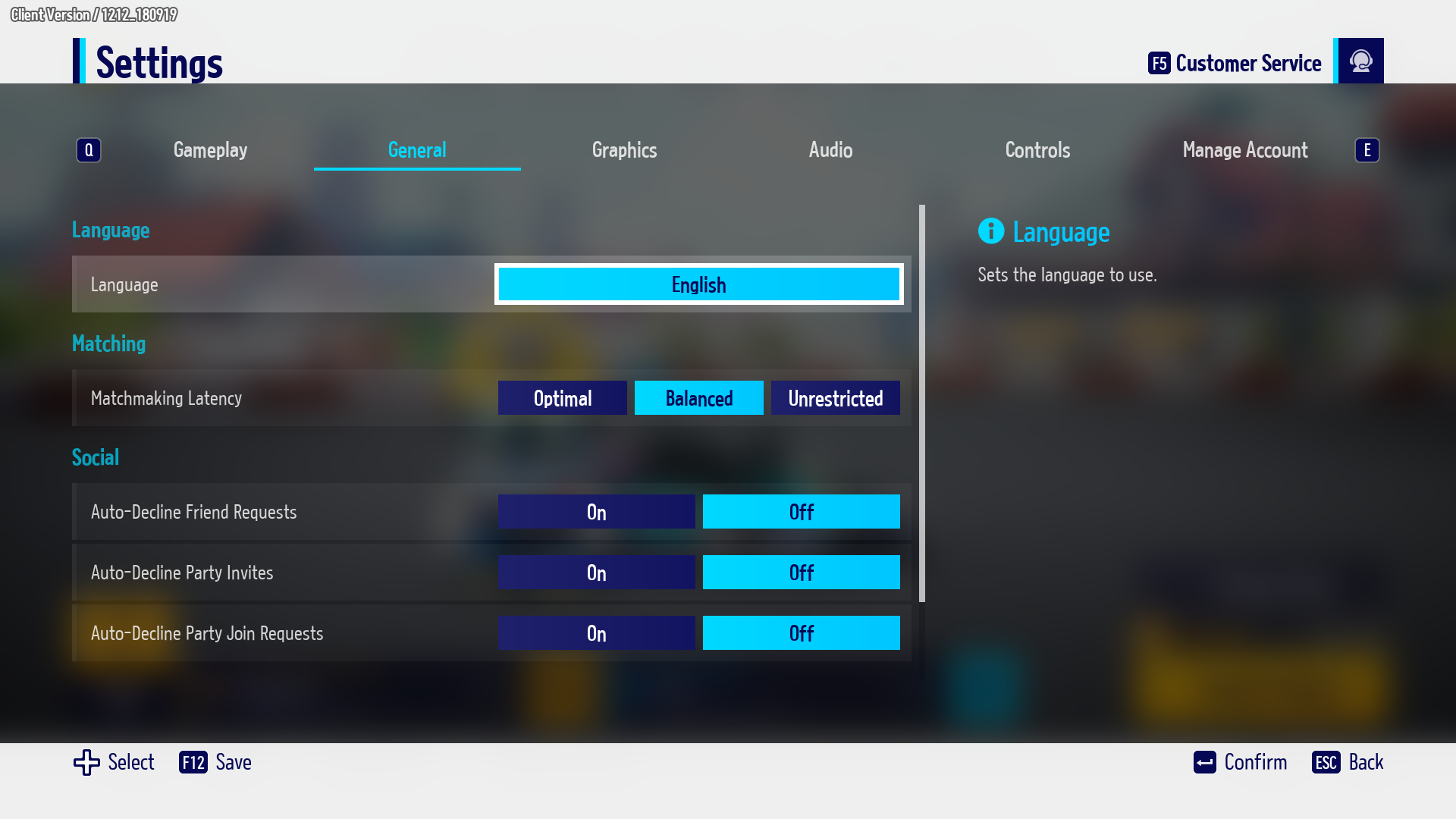
In the General menu, you can select Language, Social Settings, Controller Vibration, and Matchmaking Latency.
Your gameplay experience may be smoother with optimal latency, but that may extend queue times.

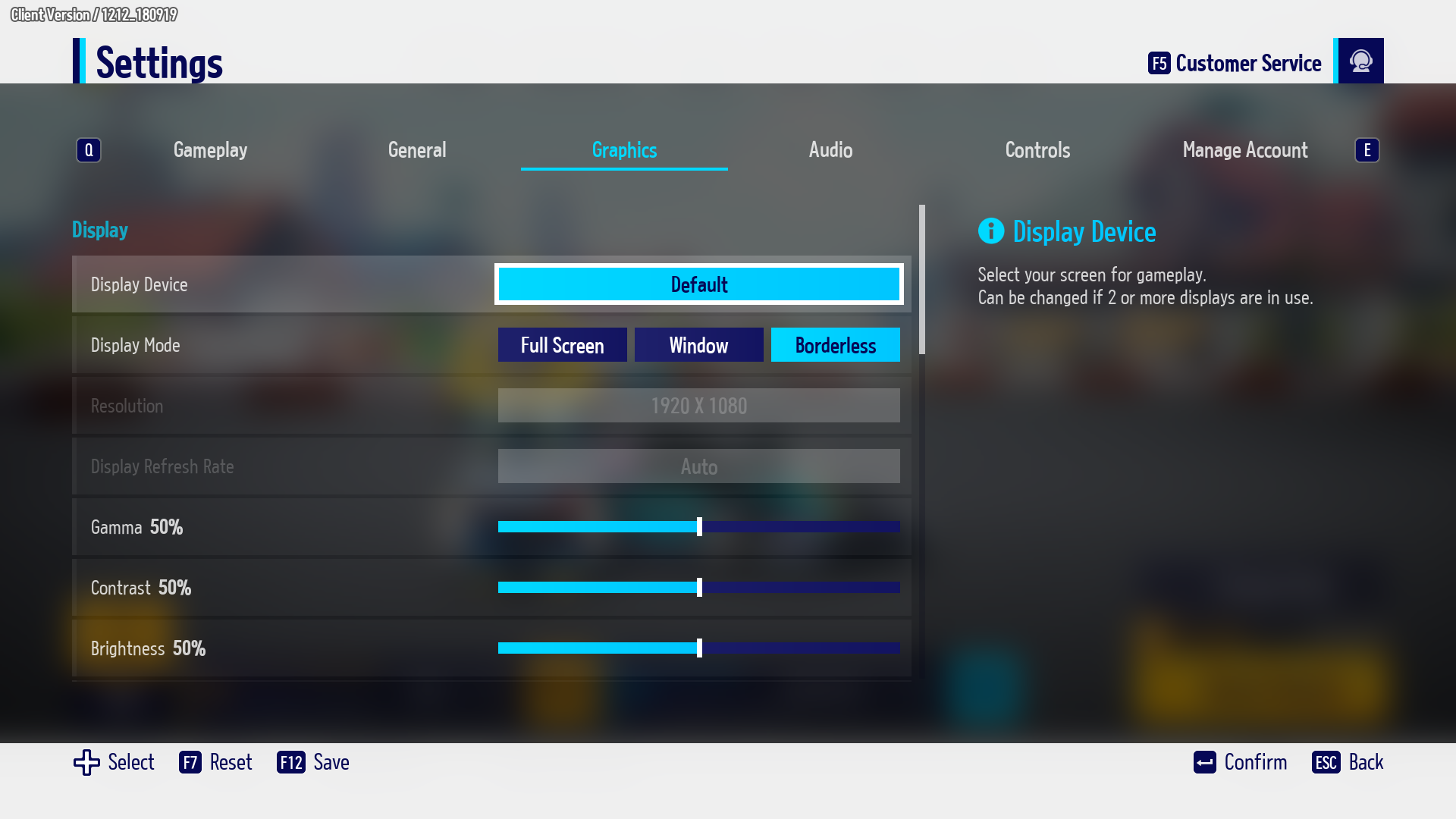
In the Graphics menu you can change Display Mode, Resolution, adjust FPS limit, and Display Refresh Rate.
You can find detailed graphical settings here as well.

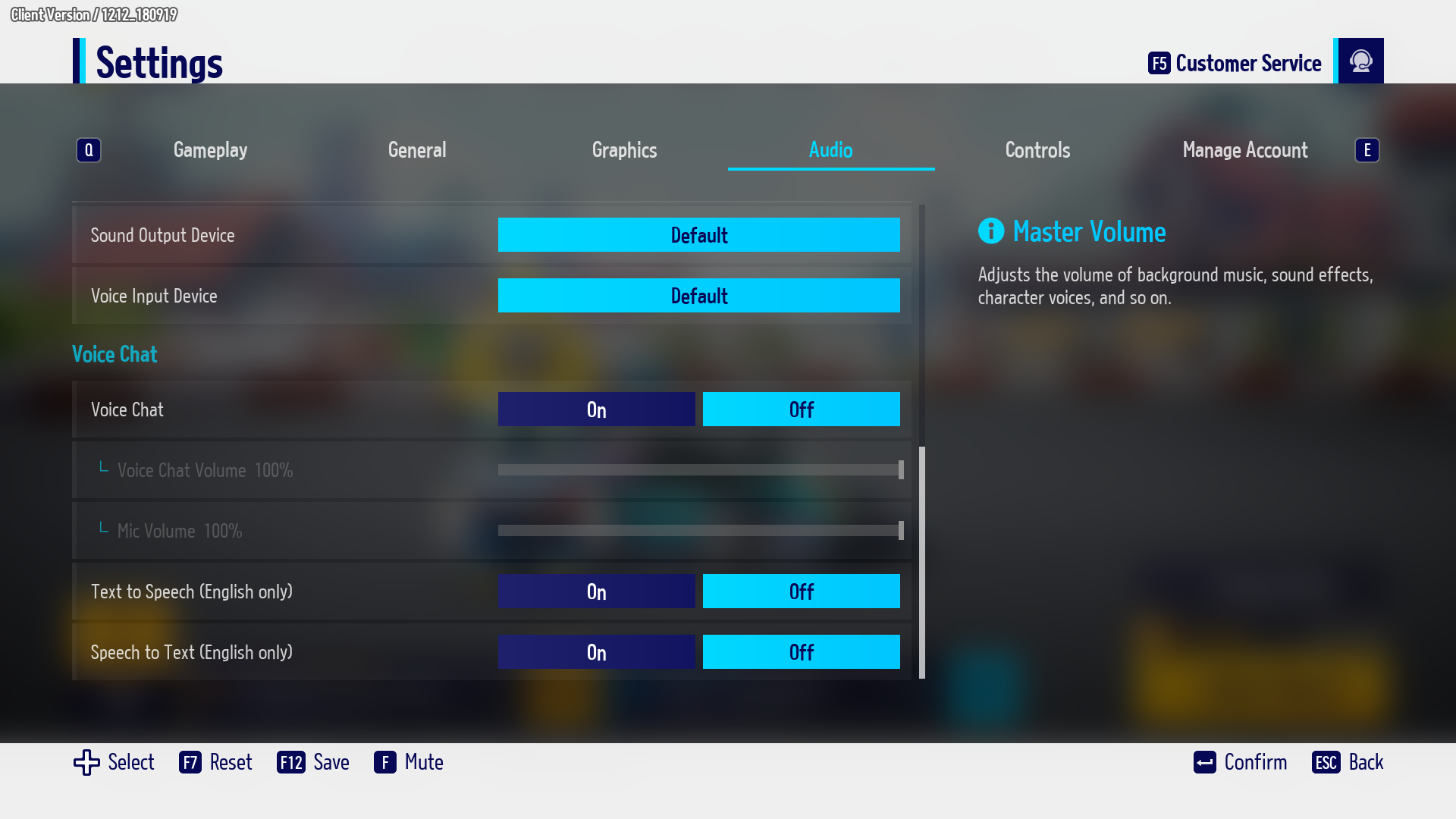
In the Audio menu, you can adjust the volume of Sound Effects or Background Music. You can also toggle voice chat on or off and adjust its volume.

- PC -
In the Controls menu, you can select either “Arrow Key Movement” or “WASD Movement”.
You can change each input by pressing the key directly. Controls will reset to default when [Reset] is pressed.
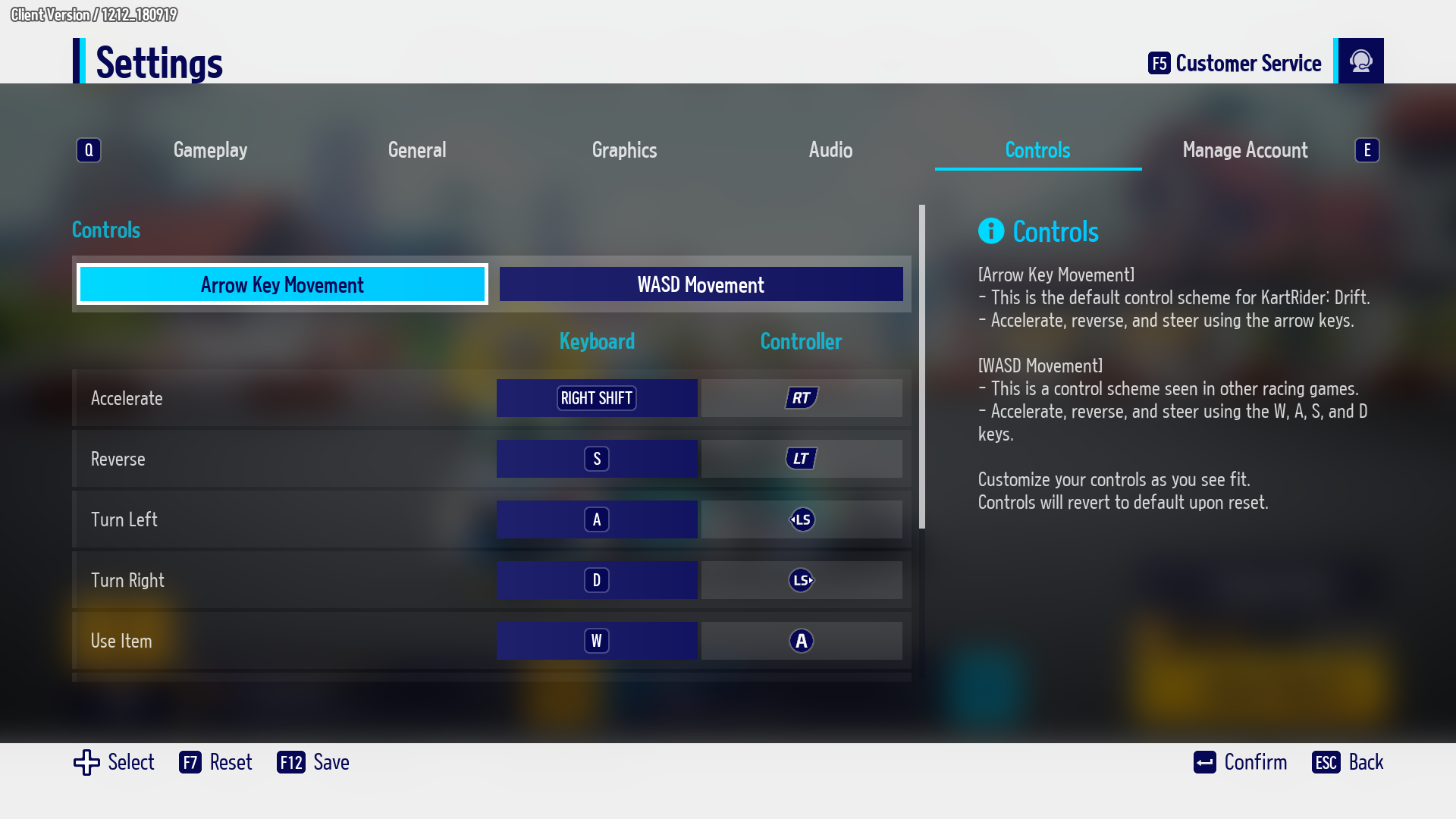
- Mobile -
You can select a control type on mobile platforms to change the touchpad controls.
You can change and save each UI's position in [Customize Controls].
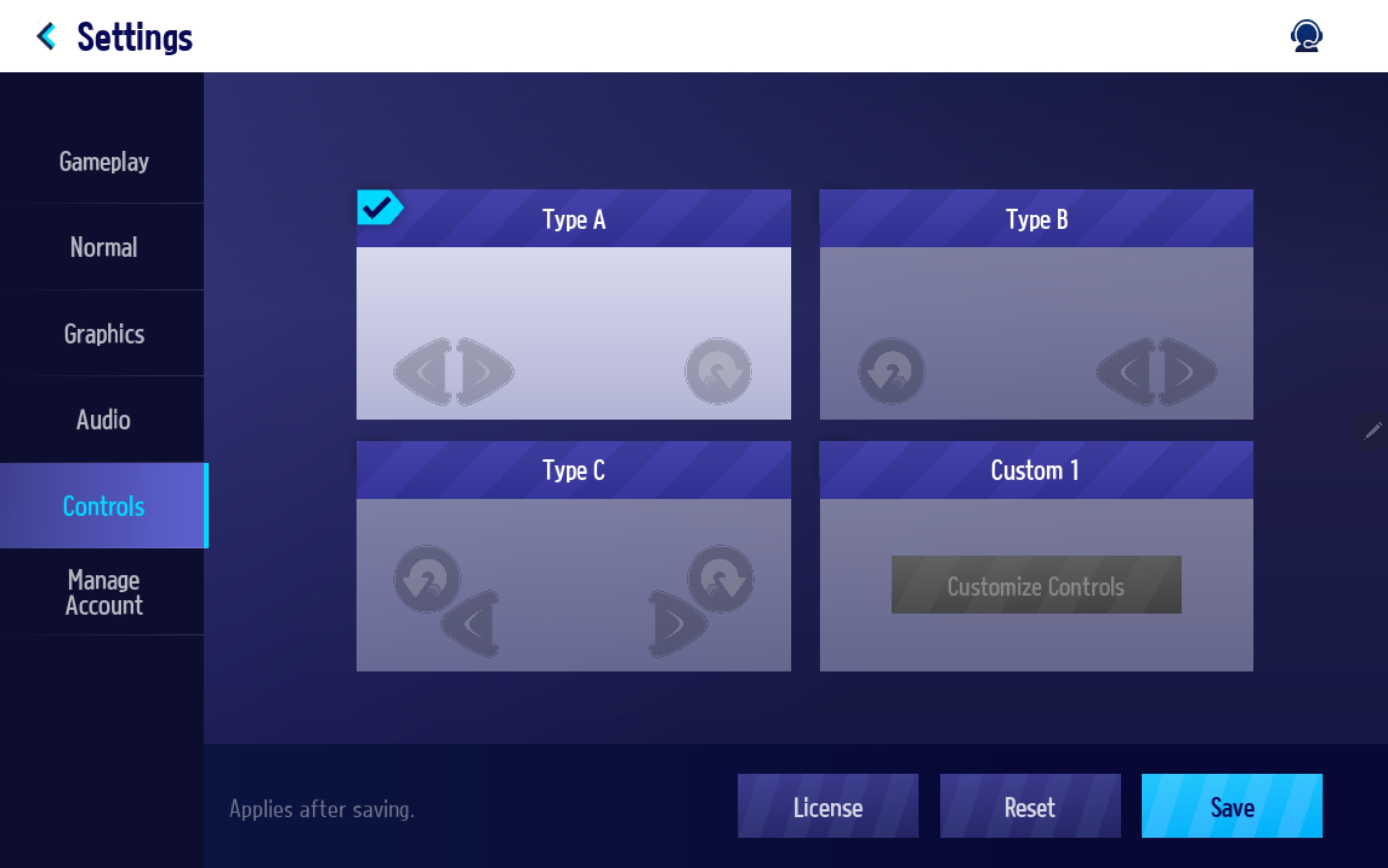


- PC -
In the Manage Account menu, you can enter a coupon code or view your account number.
What Is the Account Number for?
- Account Numbers are unique identification numbers given to each Racer. These help us ensure we can provide the best possible support to our Racers in a cross-platform title like this one.
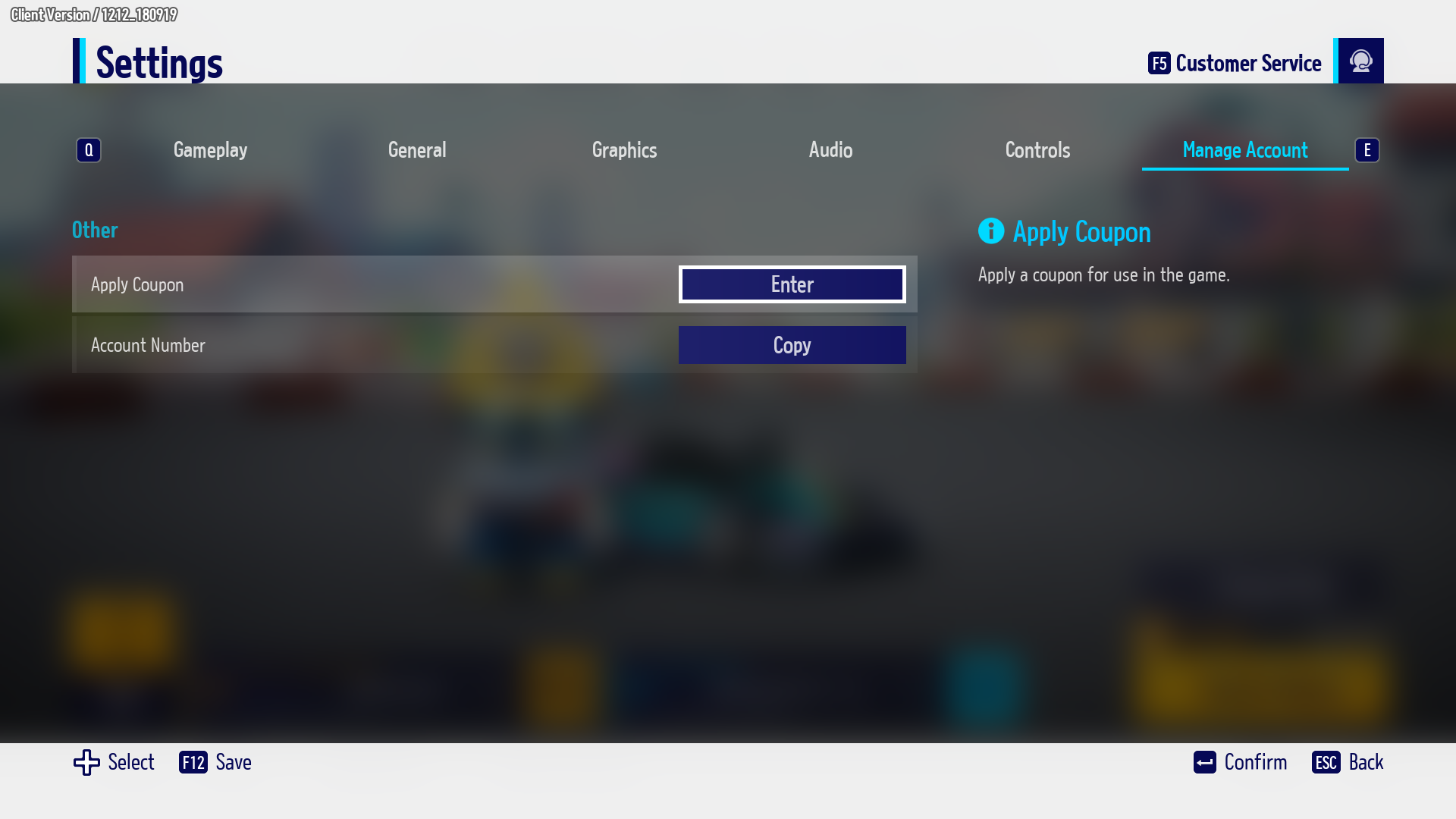
- Mobile -
The account can be deleted from this menu on mobile.
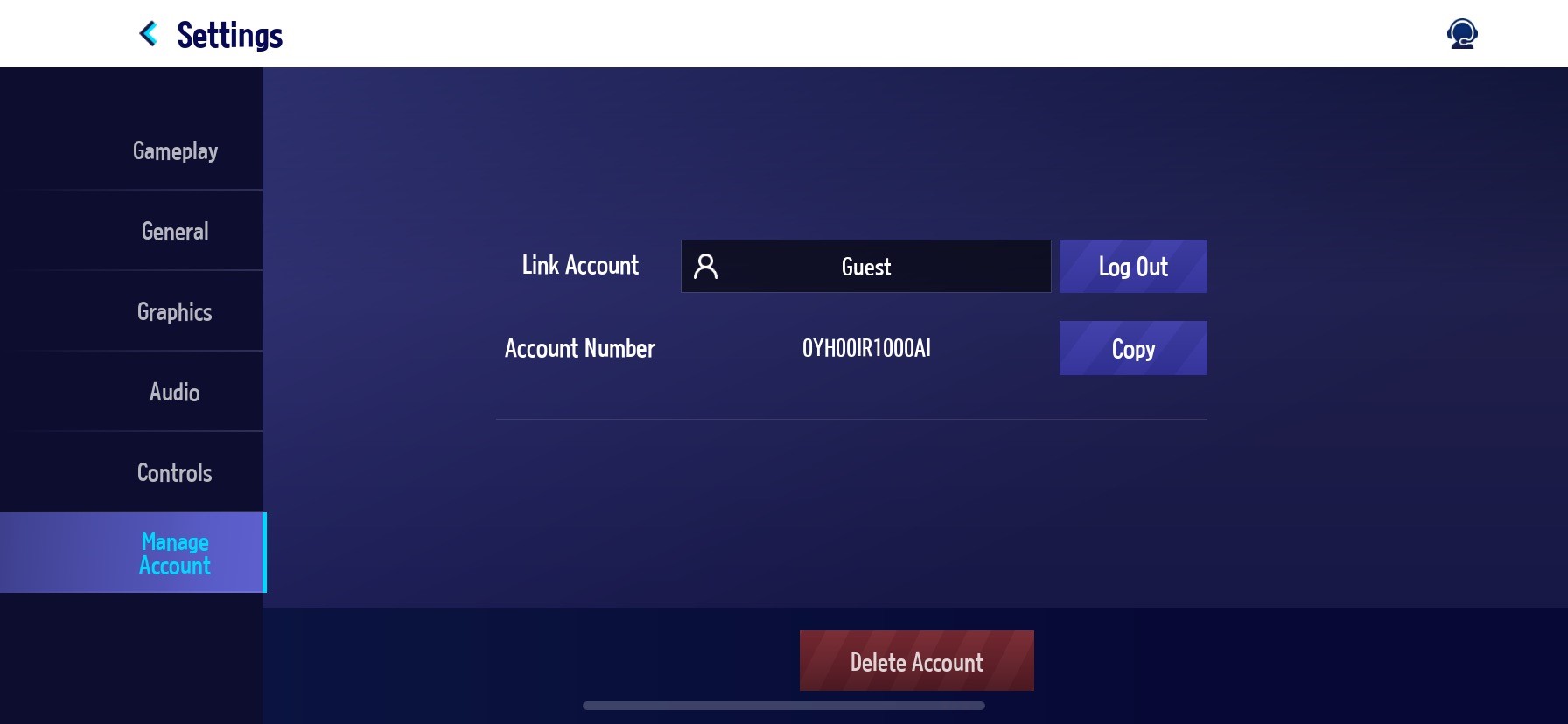

※ Updated: 1/06/2023
※ The images in this guide were taken from the test environment.
They may change according to future updates.


