[New Racers] Please note that all new users need to be approved before posting. This process can take up to 24 hours. Thank you for your patience.
If this is your first visit, be sure to check out the Forums Code of Conduct: http://forums.kartrider.nexon.net/discussion/4/code-of-conduct
Game Guides Part 13: Mobile Control Settings
Smallerbee

KartRider: Drift Rep: 1,060
Posts: 263
Member, Administrator, Moderator, Nexon


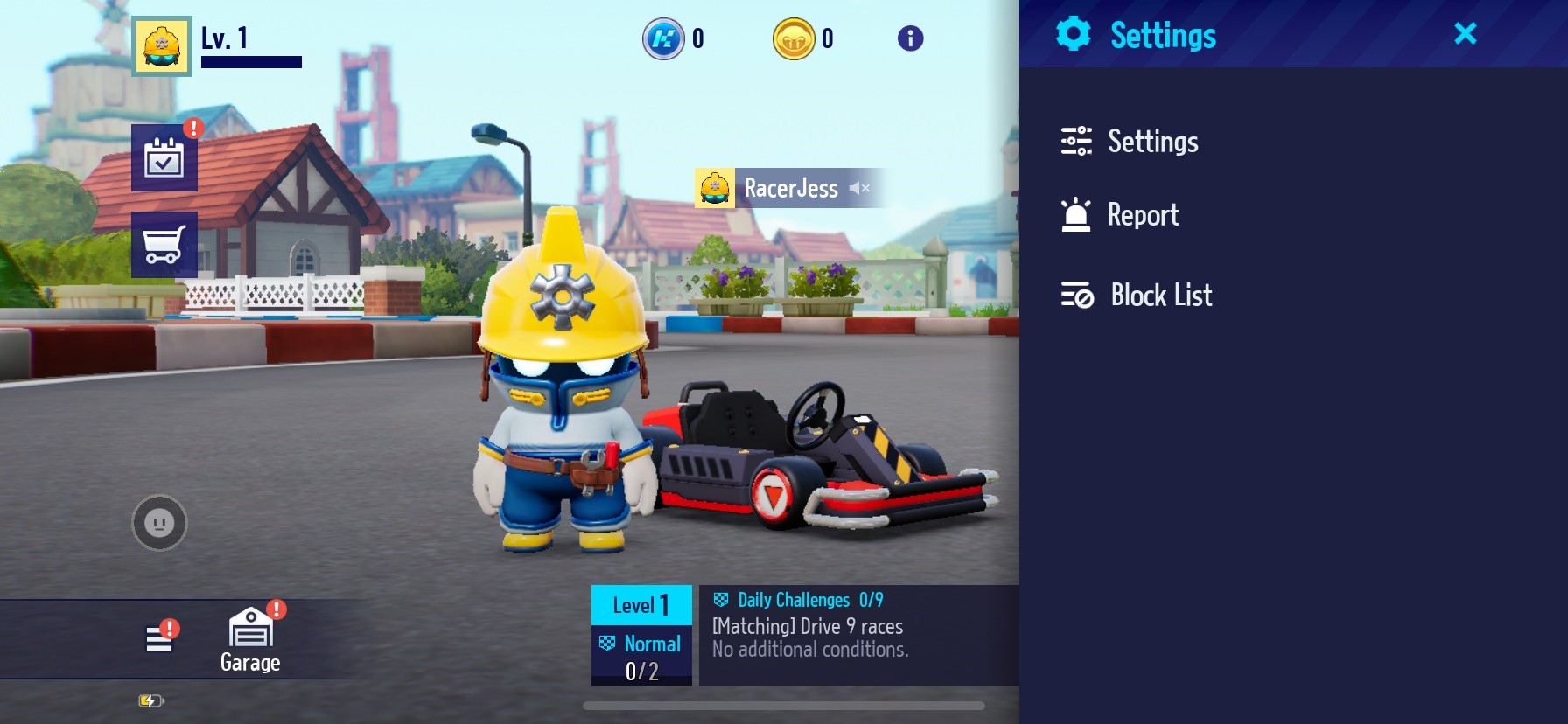
On mobile, each Racer can change the control settings to suit their play style.
Choose your preferred Controls through the cogwheel icon at the top-right of the Lobby Screen -> [Settings] -> [Controls]!

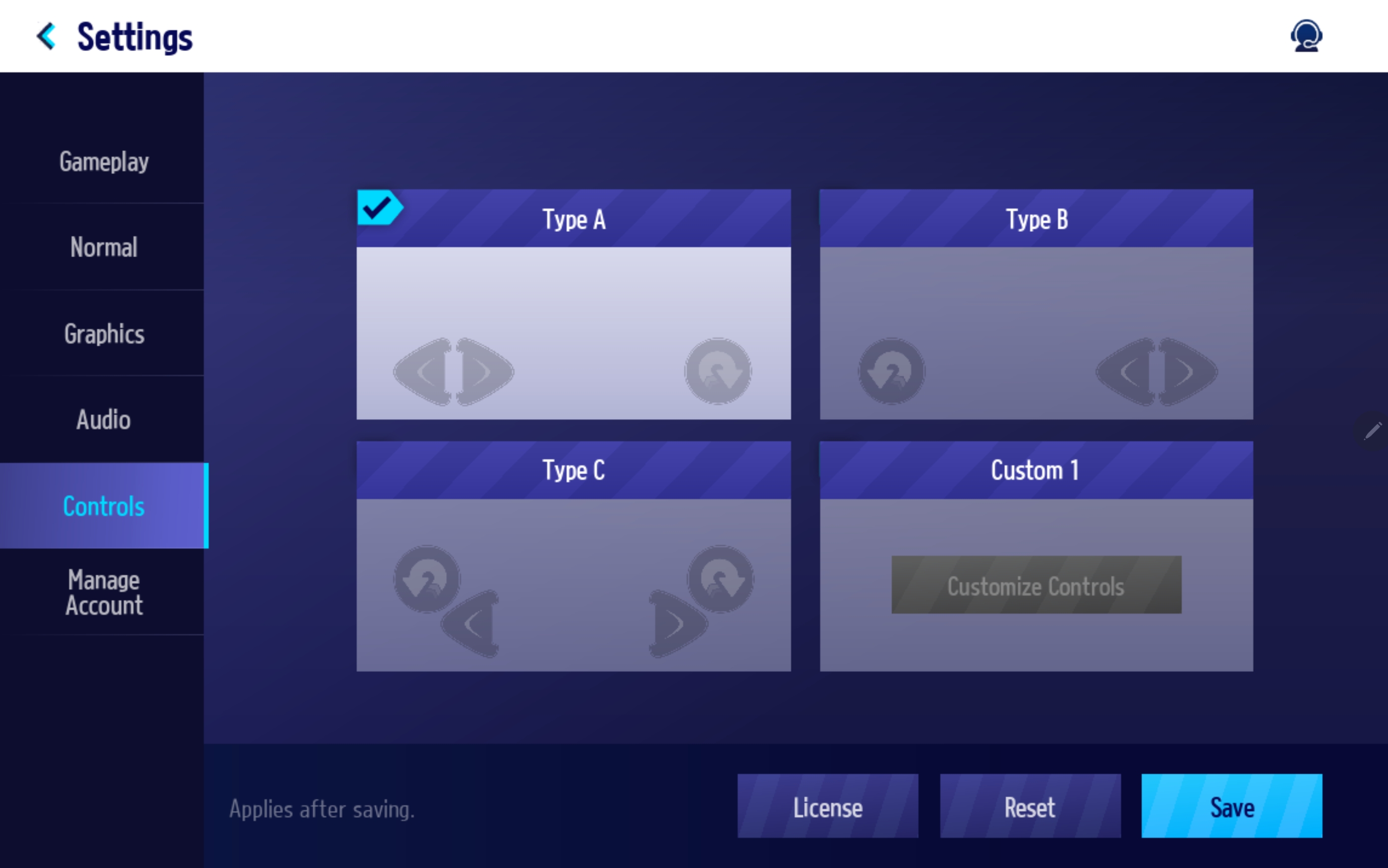
The basic controls are shown as Type A, B, and C.
You can also customize the Control UI to your preference through User Settings.
- Controls: Type A -
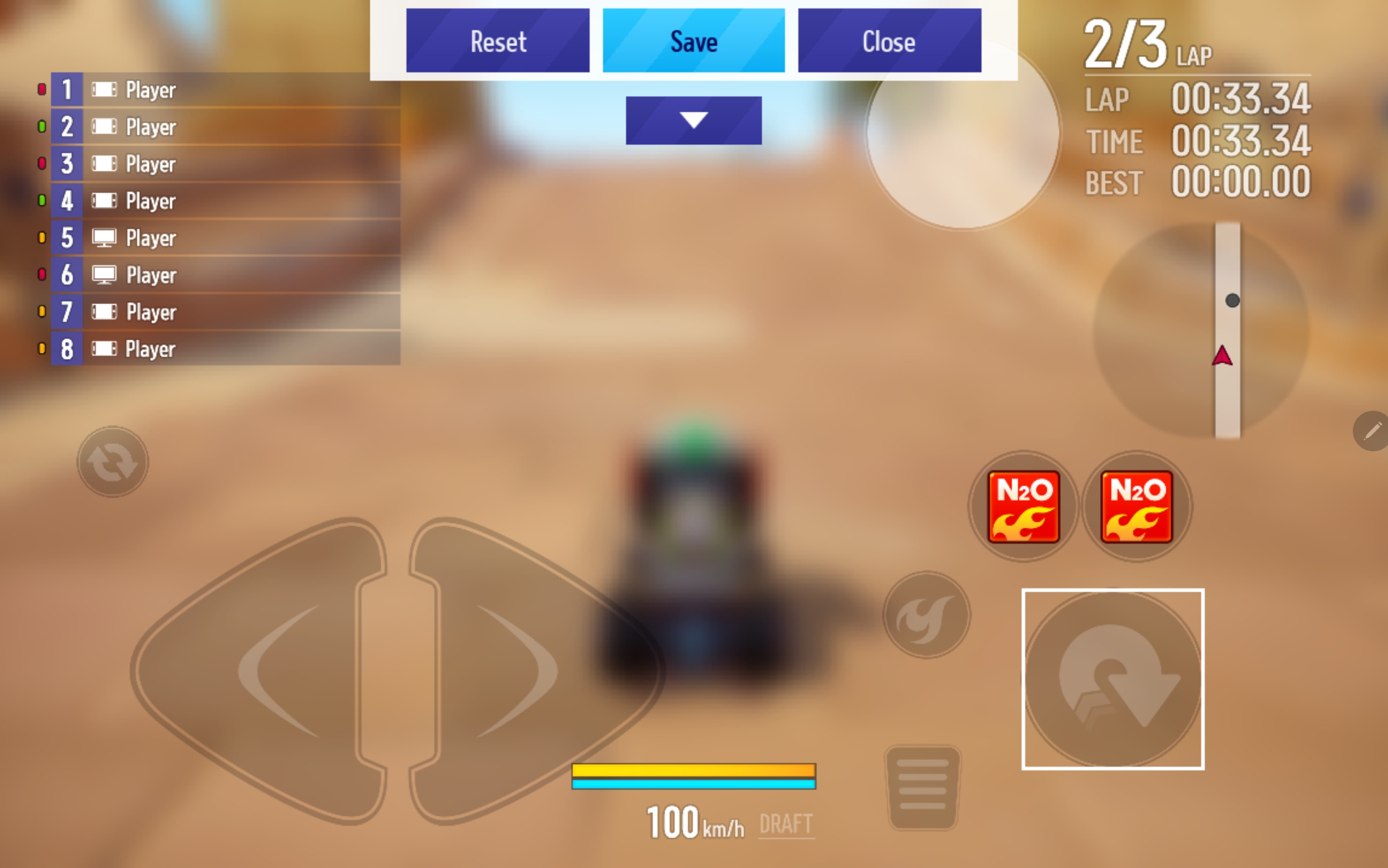
#Change directions with your left hand
#Other controls with your right hand
#Recommended for right-handed Racers
- Controls: Type B -
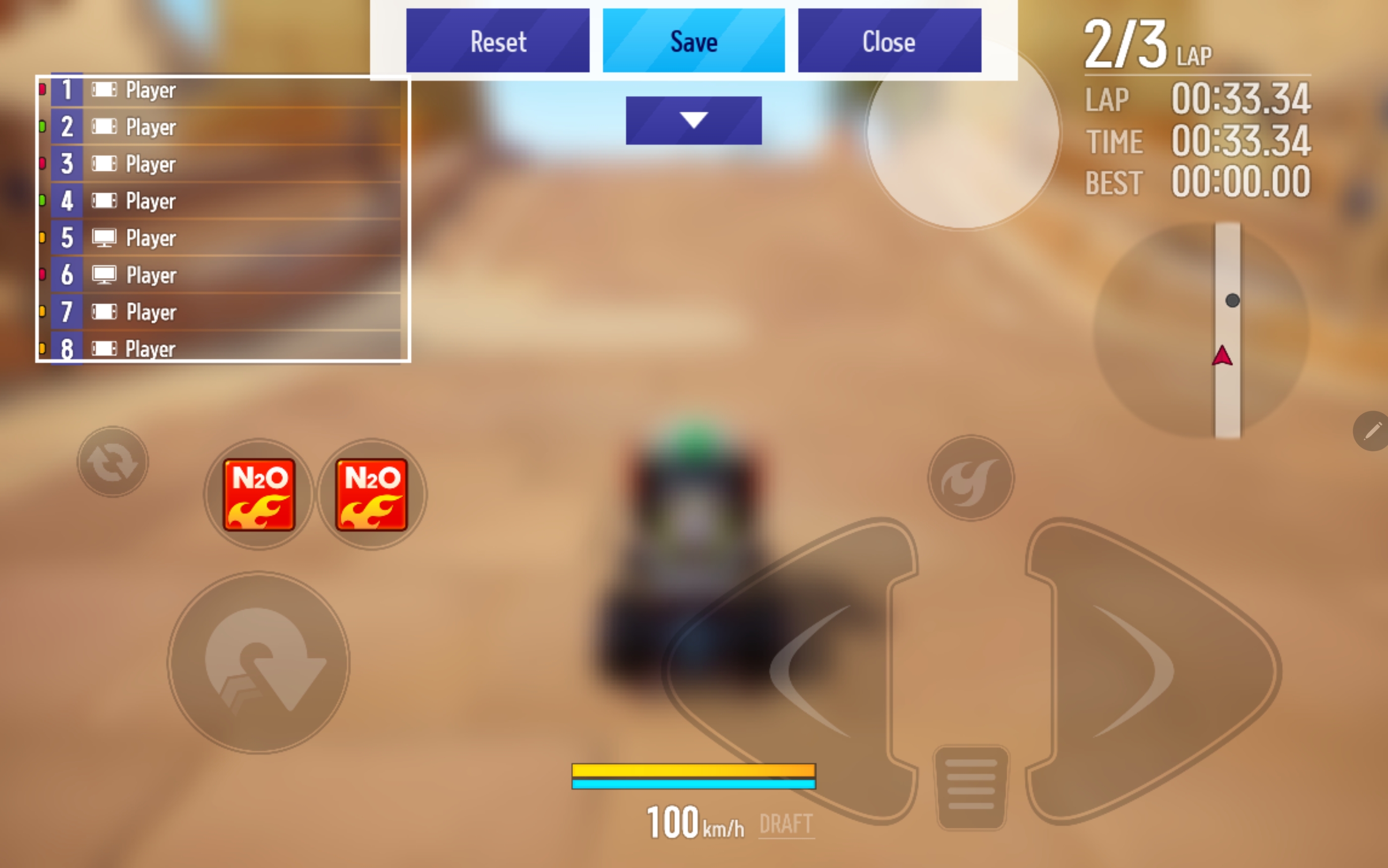
#Change directions with your right hand
#Other controls with your left hand
#Recommended for left-handed Racers
- Controls: Type C -
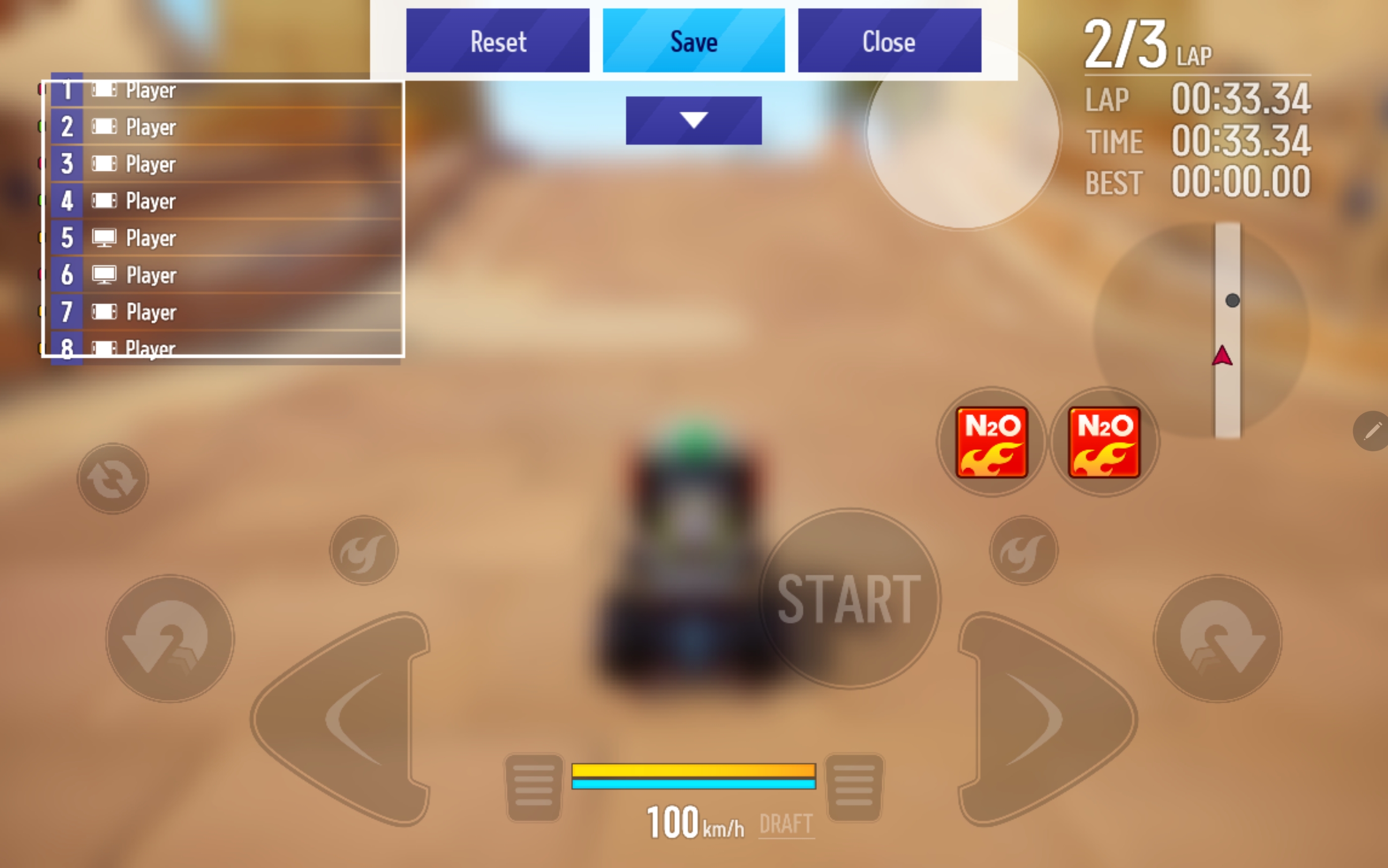
#Change directions with both hands
#Drift with either hand

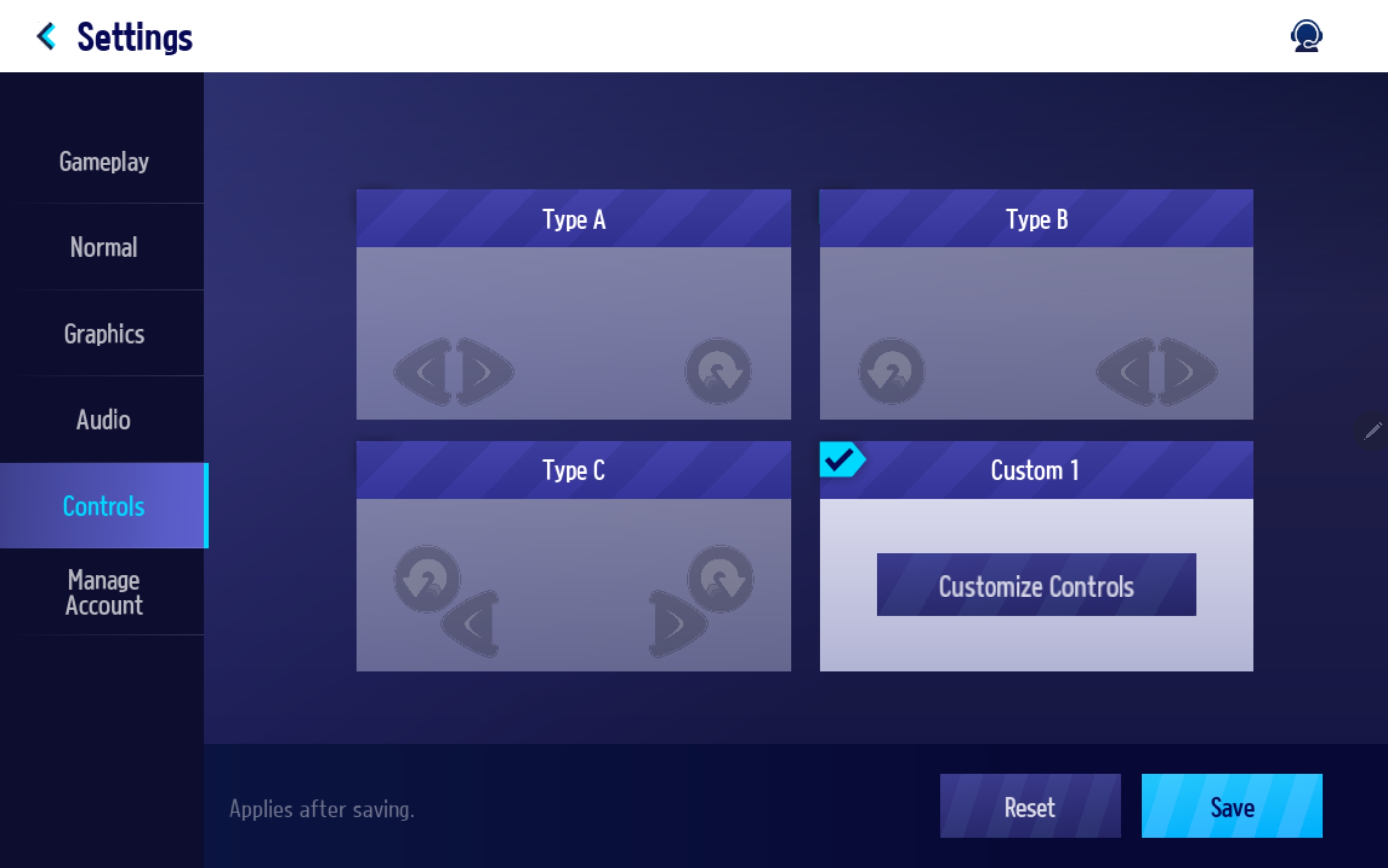
When you select User Settings, the location, size, and transparency of all UI elements can be set up to your liking.
You can also turn ON/OFF the UI for game-related info (Rank List, Mini Map, etc.).
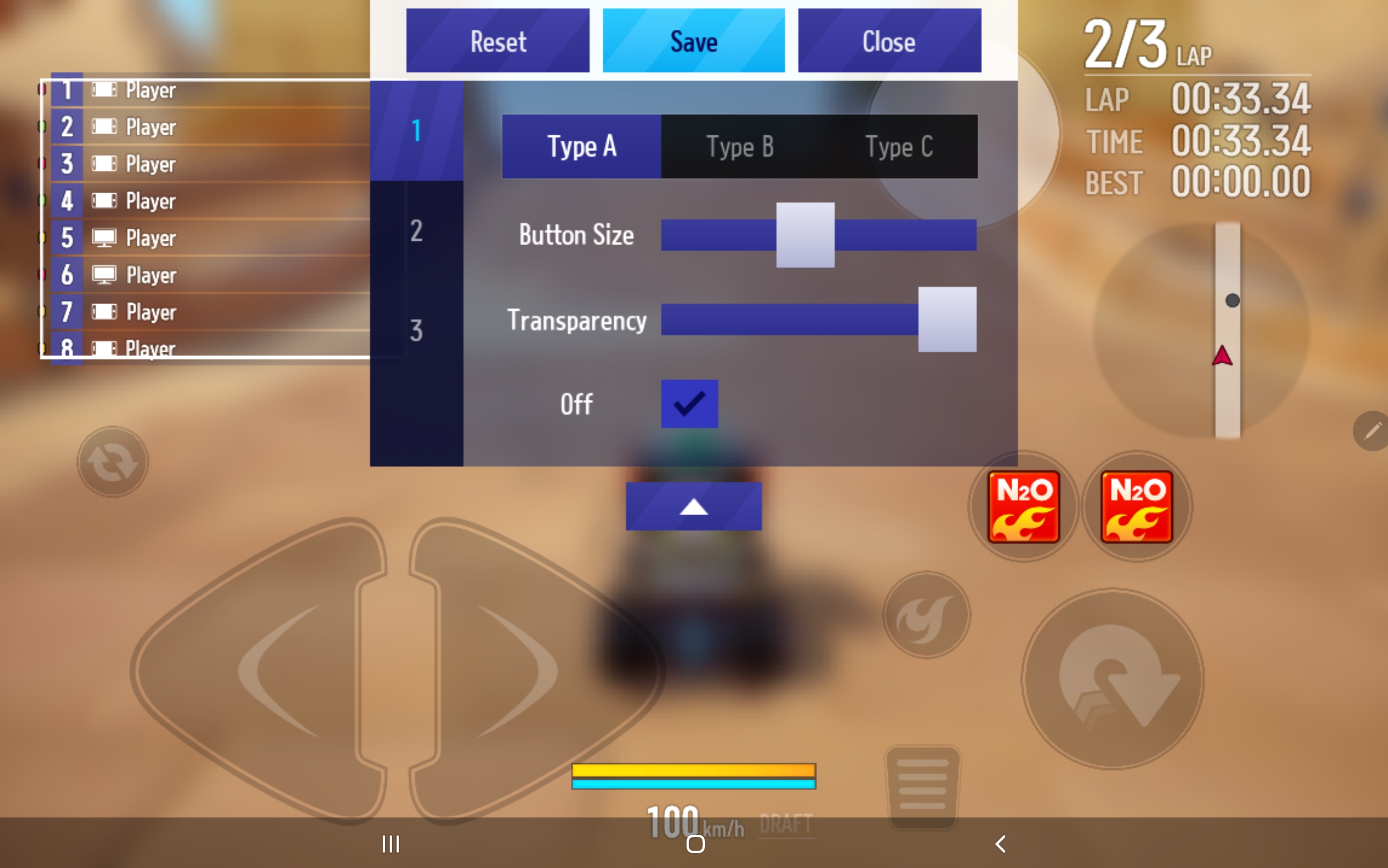
- How to Customize Controls -
① Select a preset to save to your settings. (Can save up to 3)
② Select a UI element you wish to change. (The selected UI will be marked with a white, square box.)
- Drag the icon to a location of your choice.
- Check or uncheck [Off] for game-related UI that you wish to turn ON/OFF.
③ Set button sizes and transparency in the Settings UI.
④ Save your settings or reset them to default.
Example Settings
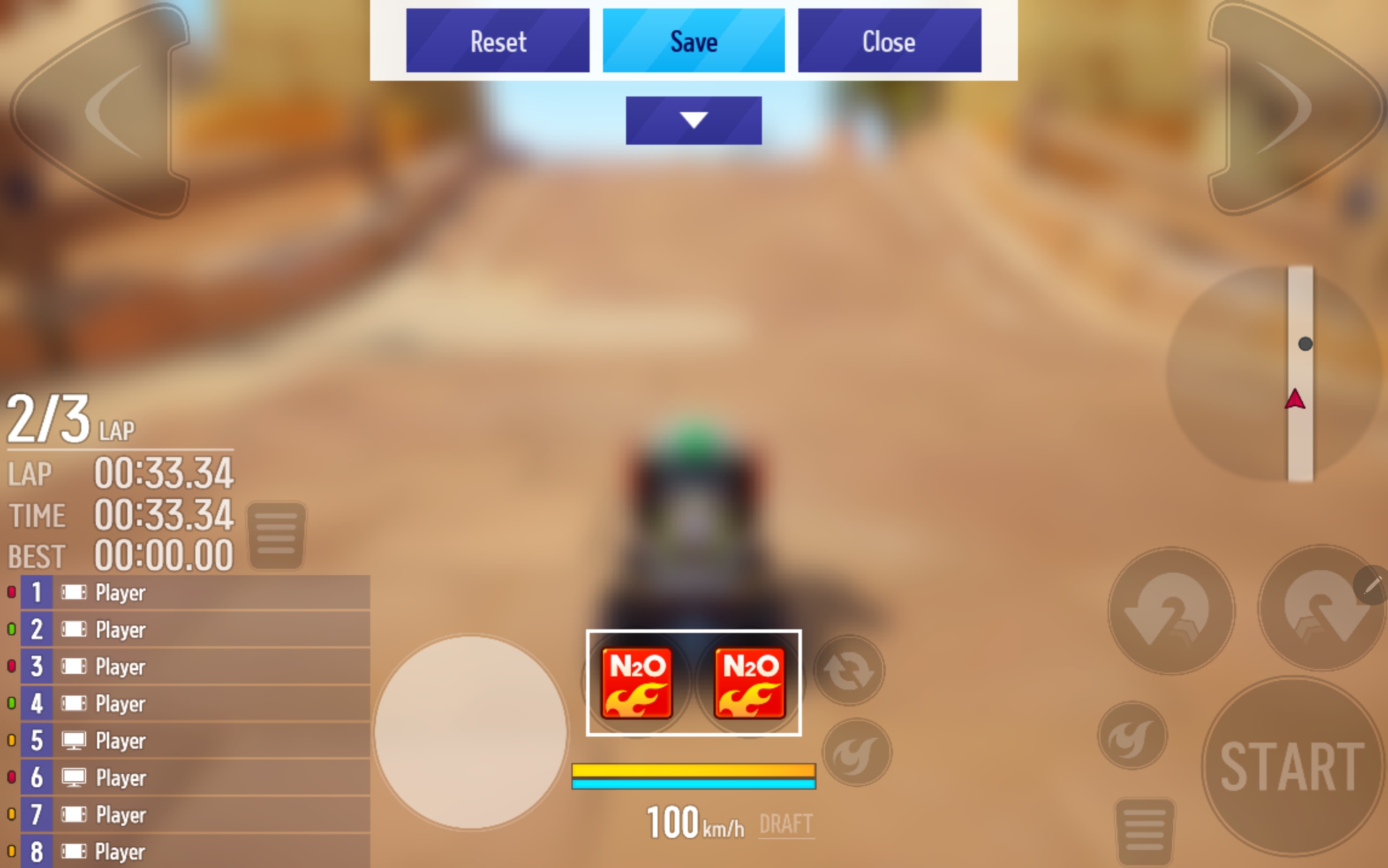
Along with the Control icon, game-related UI elements (Rank List, Mini Map, etc.) can be freely adjusted.
There are no limits to adjustments, so try to set up controls that suit your needs.

※ Updated: 1/06/2023
※ The images in this guide were taken from the test environment.
They may change according to future updates.


