[New Racers] Please note that all new users need to be approved before posting. This process can take up to 24 hours. Thank you for your patience.
If this is your first visit, be sure to check out the Forums Code of Conduct: http://forums.kartrider.nexon.net/discussion/4/code-of-conduct
KartRider: Drift Observer and Player Account Guide
Miso
KartRider: Drift Rep: 765
Posts: 98
Member, Administrator, Moderator, Nexon
- KartRider: Drift -
Observer & Player Account Guide
Observer & Player Account Guide

To level up the playing field and make KartRider: Drift competitions a blast for everyone, we're offering a new Account Rental service that allows eligible tournament managers to rent KartRider: Drift accounts.
This guide will help explain how to use the rented account and provide other important information for a smooth experience.

Notes When Using the Rented Accounts
▶ Account Restrictions
- The rented accounts can be logged in and used only for the competition during the rental period.
- The rented player accounts may not be used outside of competitions or in normal matches.
- The rented accounts can only be used to control Observer Mode and spectate races.
Some content (Shop, ranking content, etc.) is restricted for rented accounts. - The rented accounts can be rented up to 3 days, including the testing schedule, and can be used only during the applied period.
- The player account is automatically set with items from the previous season. Requests for other items are not allowed.
- The rented accounts can be logged in and used only for testing and the competition during the rental period.
- No public livestreaming or video releases are allowed during the testing period/during non-tournament times.
- The rented accounts can be used on one device only.
- The use of some content (Shop, ranking content, etc.) will be limited.
- These rented accounts are subject to revocation if used in gameplay that violates the operation policy.
This includes the following.-
① Using it regardless of the competition or playing via normal matching.
② Gameplay contrary to the operation policy such as using illegal programs; ie. changing to an inappropriate racer name, or creating an inappropriate livery.
▶ Item Distribution Restrictions
- Items from the previous season are automatically given to the rented account at the time of rental. Requests for any additional items will not be allowed.
- Collaborations and platform-exclusive items will not be provided.


▶ Account Classification

▶ Creating and Ending a Tournament Race
- The Observer Mode room can only be created for the PC platform.
- The rented account cannot enter the observer room using non-PC platforms (ie, Mobile or Console).
- Rented accounts can create and enter Observer Mode races through the custom race menu.
- Enter the race key of the created mode to enter the Observer Mode room.
- The account that created the Observer Mode room enters the race as Master.
- Other than the Master, the Submaster can also enter Observer Mode at the same time, and up to 8 Player accounts can enter.
- When all rented accounts exit the created Observer Mode, that Observer Mode ends and all players are forced to the Lobby.
▶ Observer Mode Default Settings
- All tracks and modes can be played in Observer Mode regardless of the Player account License progression.
- Some settings are fixed like below for the different types of rented accounts when playing Observer Mode.
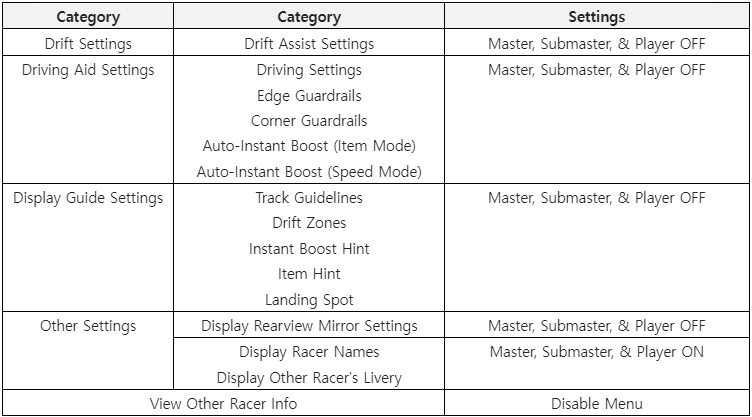
▶ Master Rights and Transfer Policy
- If the Master leaves, the Master rights are transferred to the Submaster that entered the fastest.
- Selecting the Promote Master (hotkey K) feature will display the Submaster account currently in the room on the list.
- Selecting the Submaster account will transfer the master rights to that observer account.
- The following are details on the Master/Submaster account rights.
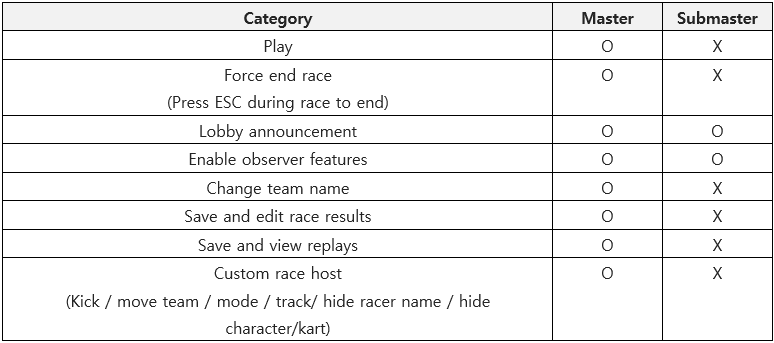
- Additional controls on race setting features.
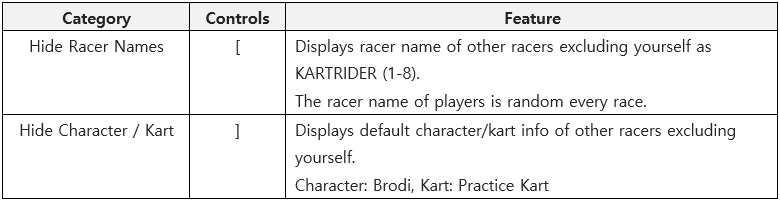
- Additional controls on announcement features.

- Additional controls on Team Name change features.


▶ Camera Setting Features
- The Observer Mode screen transmission method can be changed based on the player's place and camera point of view.
- The following are details on the place selection features.
-
① Use the number keys 1-8 at the top of the keyboard to select the player corresponding to that place.
② Use the "-" key on the right of the keyboard to change to a player one level higher than the current place.
③ Use the "+" key on the right of the keyboard to change to a player one level below the current place.
④ Press "space" on the keyboard to lock the current selected target. Locking a target will keep the camera locked even though the target's place changes. - Additional details on camera point of view selection features.
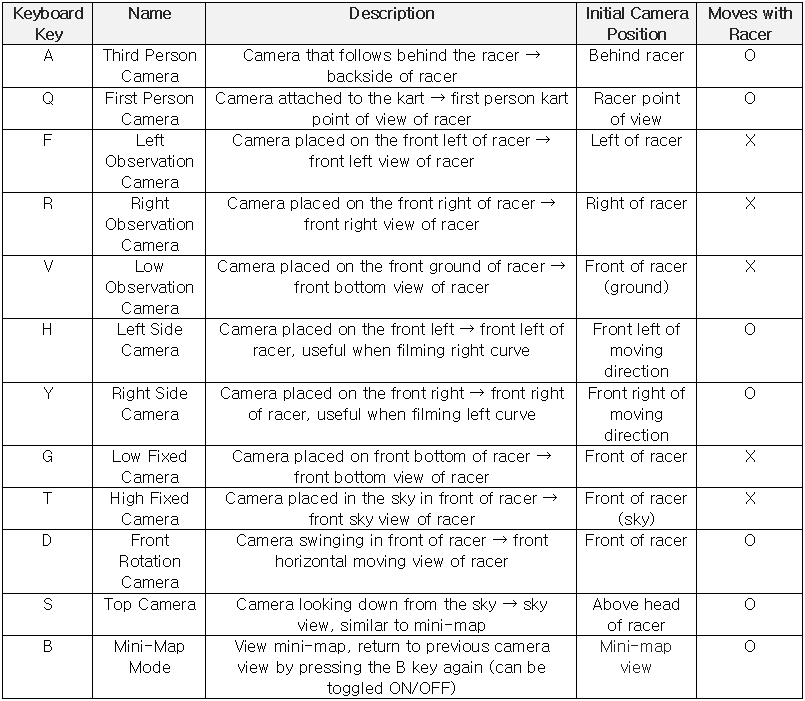
▶ Match Results Edit
- The results of a race in progress can be edited.
- Only the Master account can edit the results. (Submaster not allowed)
- Use hotkey L in the Lobby to call the results edit pop-up.
- The following can be edited in the results.

- Click "Apply" after changing the data to get it reflected in the next race.
▶ Replay View Features
- The replay file is saved when the race ends and the replay video can be viewed in the Lobby with a master account.
- Press View Replay (hotkey R) to call a list of saved replays and view the video.
- The Play feature of the room is disabled when viewing the replay video.

※ Updated: 11/30/2023
This guide may be updated due to game changes.


